How to Create Custom Categories for Effective Transaction Management in Clearing
Learn how to categorize property transactions with Clearing's custom categories feature effectively. This comprehensive guide provides step-by-step instructions for creating and managing custom categories, empowering property managers to streamline their financial management and improve bookkeeping accuracy.
August 17, 2023
Corey
.png)
Managing diverse transactions can be challenging for Short-Term Rental property managers, especially when their are multiple owners involved. Clearing recognizes this complexity and offers a solution by introducing custom categories for transaction allocations and bookkeeping. This feature enables users to create custom categories, enhancing transaction categorization, financial organization, and reporting capabilities.
Clearing's custom categories provide property managers with a flexible and efficient way to categorize transactions accurately. With pre-populated standard categories and the ability to create custom groups and sub-categories, users can align transaction categorization with their specific revenue sources and expense types. This feature simplifies financial management, streamlines bookkeeping, and allows better reporting and analysis.
In accounting terms, this list of categories often refer to a Chart Of Accounts.
Simple Steps to Create Custom Categories in Clearing
Step 1: Access the Categories Section in Clearing
Log into your Clearing account and navigate to the "Categories" section in the side menu. Click on "Categories" to access the categories management interface.
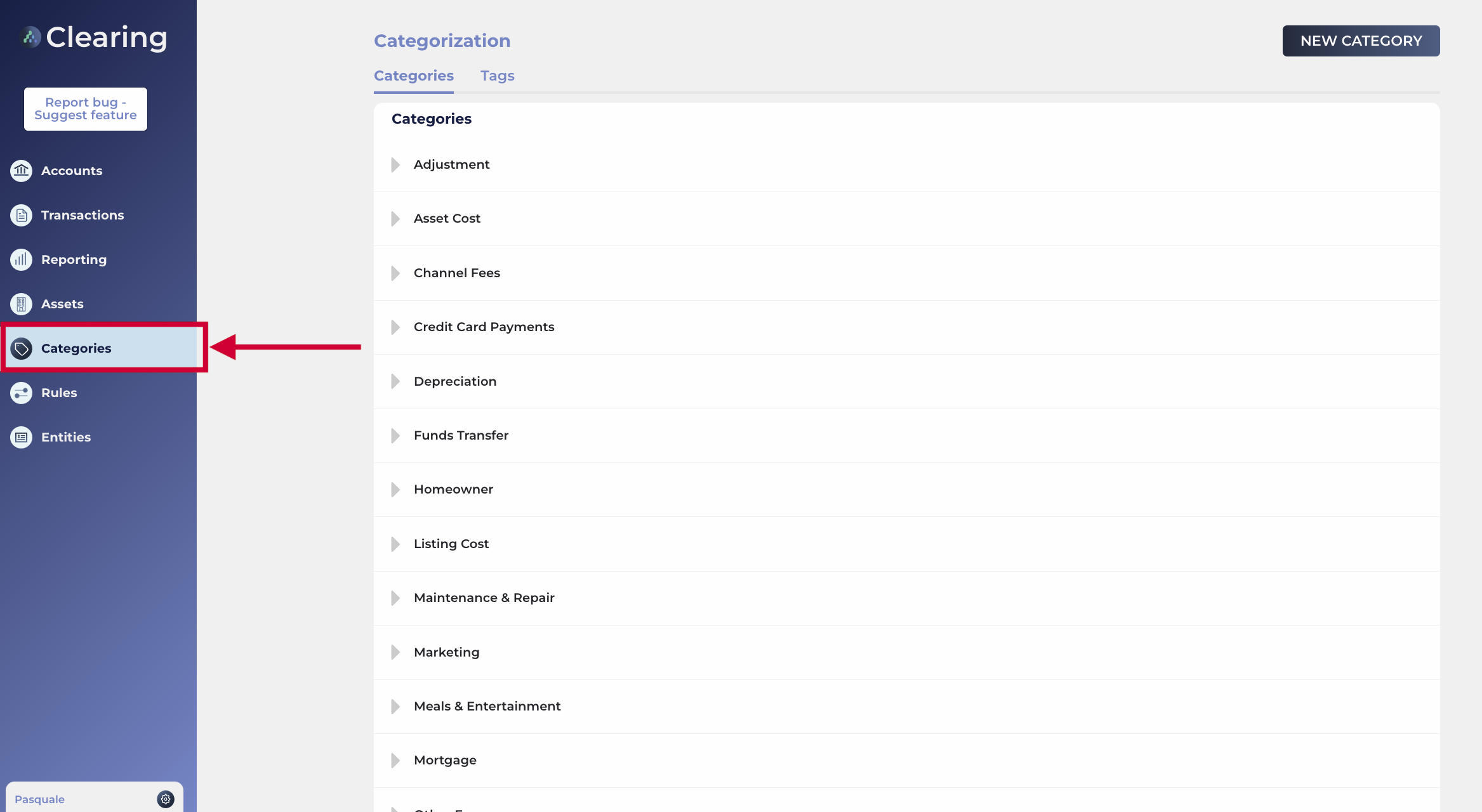
You will find a pre-populated list of category groups here. For example, “Maintenance and Repair” is a category group, and you can create different sub-categories below it. For each sub-category, you can give the item a custom color, edit their details, or delete them if they are not needed.
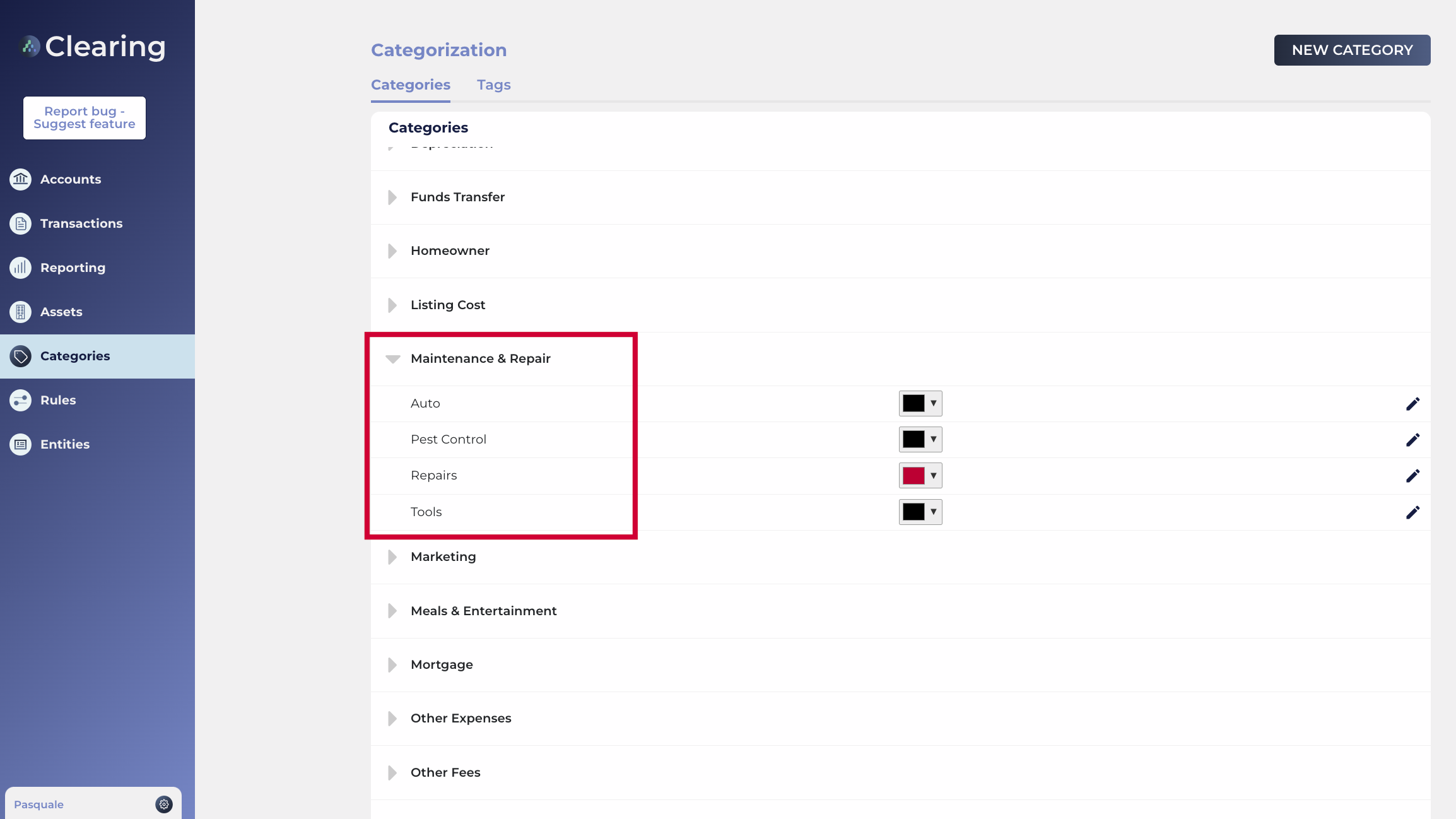
Step 2: Create a New Category
Once you're in the categories section, you can create a new category. Click on the "New Category" button here.
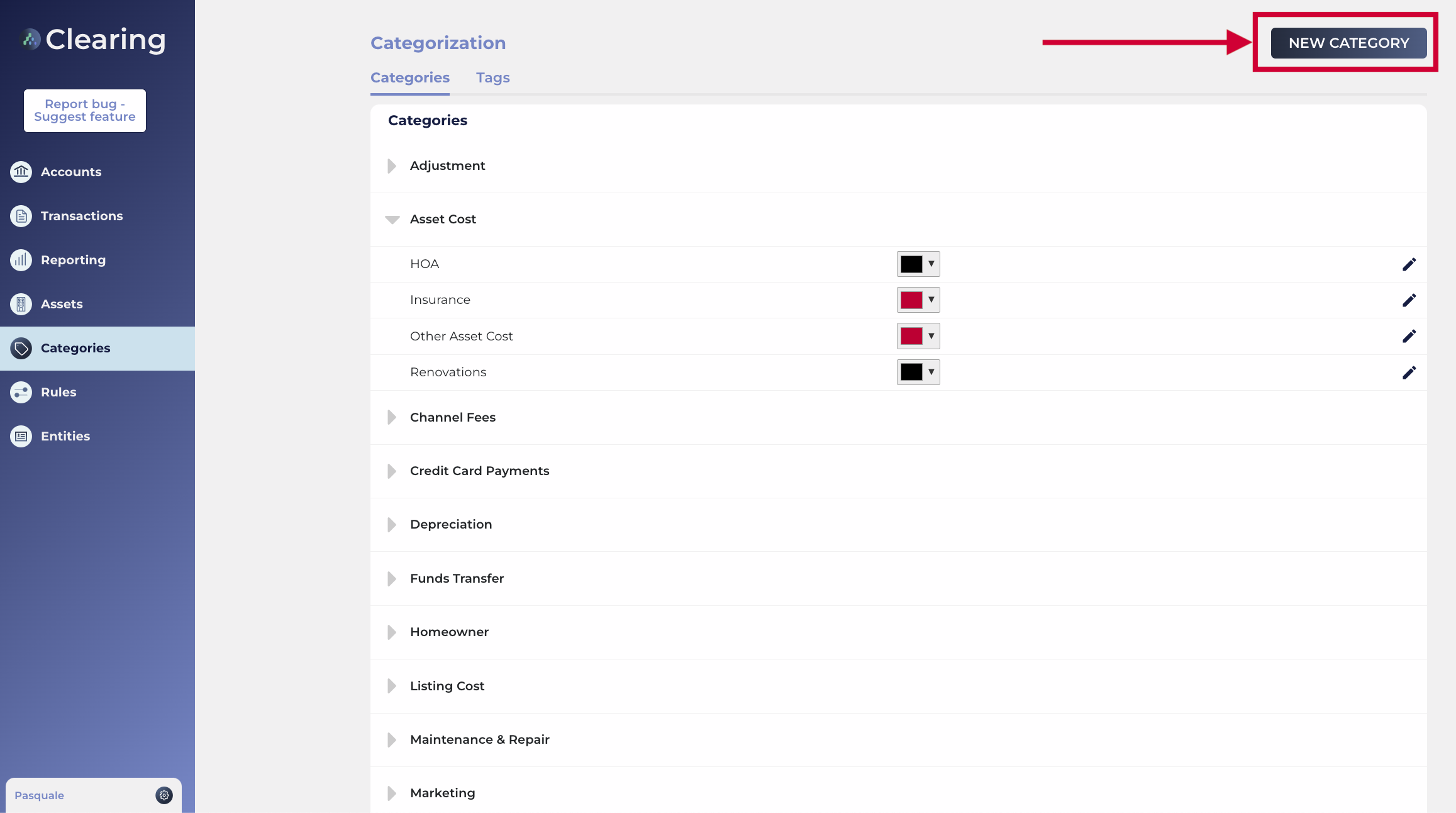
Specify a category group or create a new one by clicking on the “+” sign.
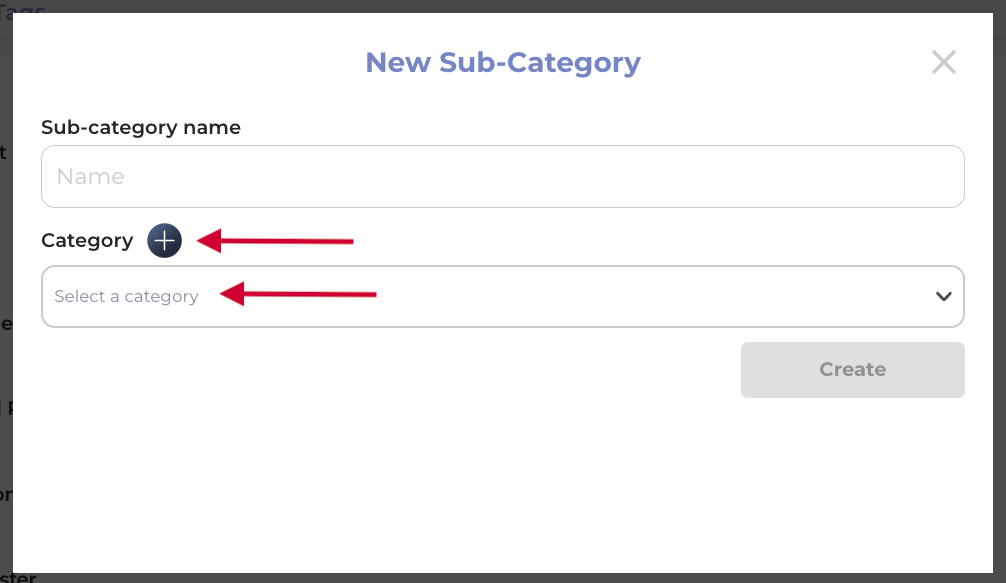
Step 3: Add Sub-category Details
Once you have specified your category group, you can create a subcategory to classify your transactions. Under the category group section, assign a name to the sub-category. This will create a new sub-category and store it under the respective category group in the list of categories.
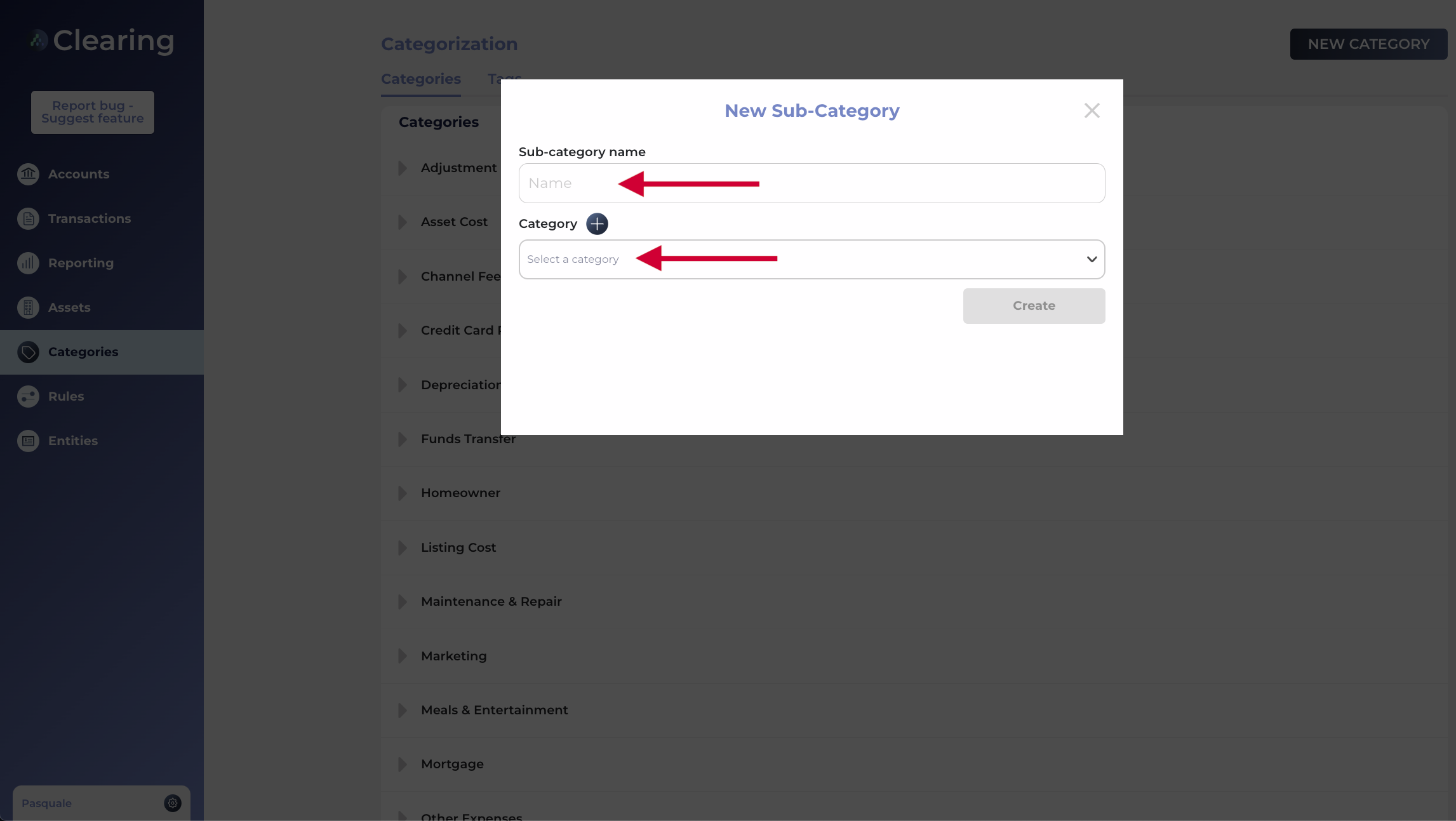
Step 4: Assign Categories to Transactions
In the transaction section, you can assign a specific category to a particular transaction. Locate the transaction and choose the appropriate category from the available options. The category must already be in your book of accounts and categories in order for it to show up here. This step will ensure accurate categorization of each transaction for effective financial management.
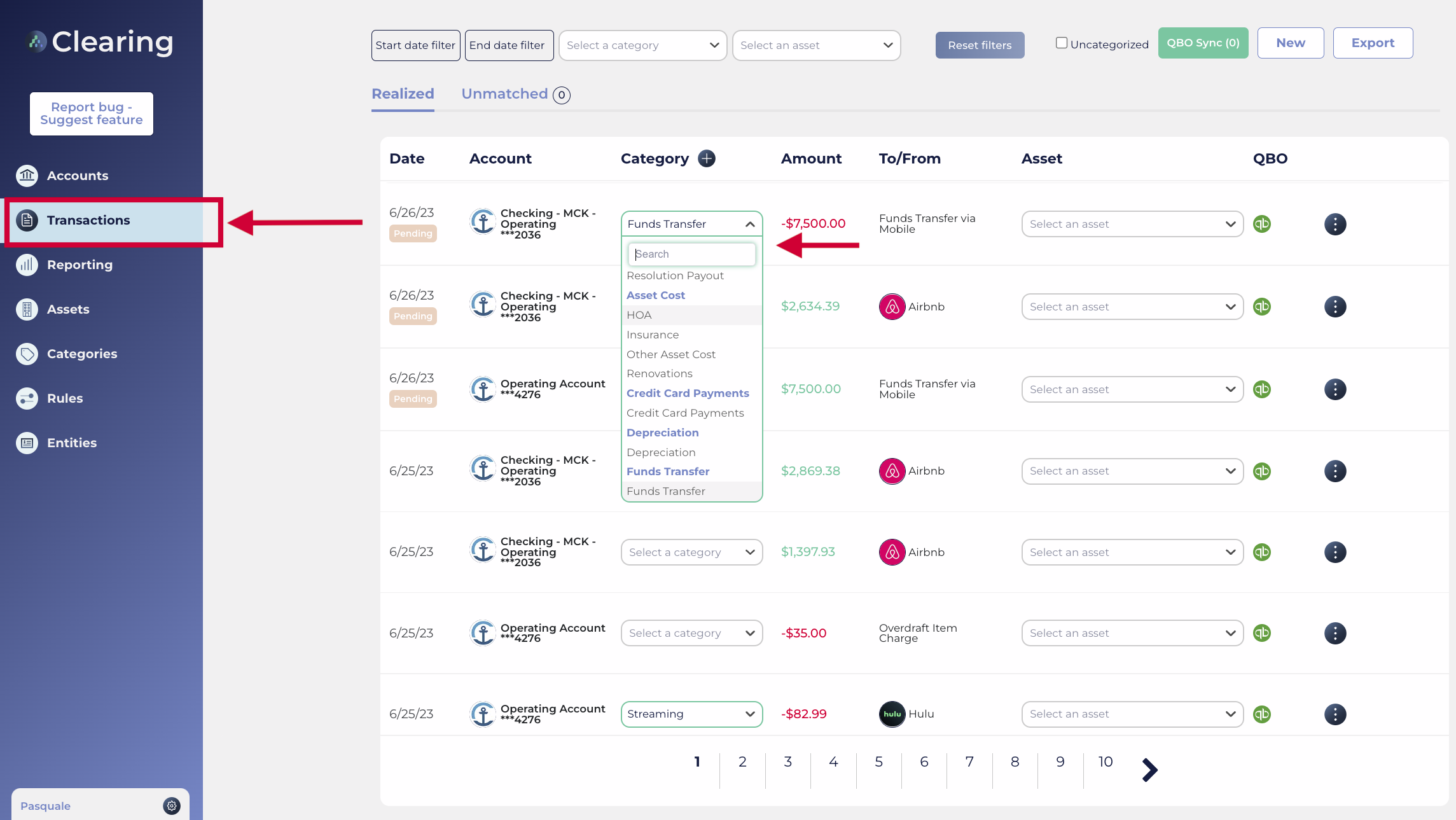
For increased automation, you can also assign rules that set specific categories for transactions that occur on a regular basis. For more information on setting up rules, please refer to the knowledge article dedicated to rules 🙂

Step 5: Reporting and Analysis
To see how the categories will impact your reporting, you can click on “Reporting” from within the side menu of the platform. Here you will find all the summary financial information related to each category. This allows you to glean valuable insights into your cash flow, and see the overall amounts broken down by each category and the respective sub-categories.
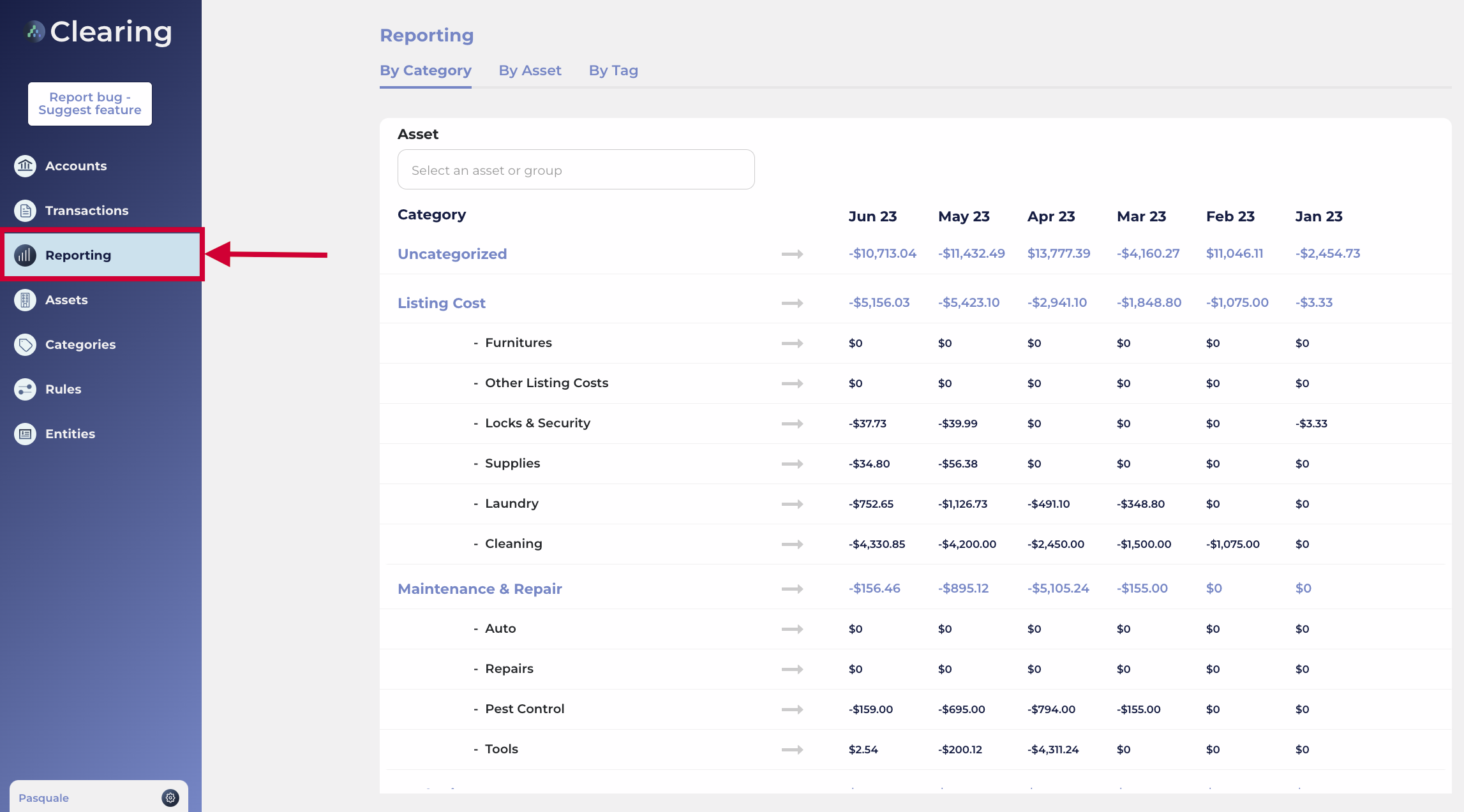
Clearing's custom categories feature is a powerful tool for property managers to organize and handle different types of property transactions. It allows users to create custom groups and sub-categories that can be aligned with their specific revenue sources and expense types. This makes financial management easier and improves the accuracy of reports. With Clearing, you can now simplify the way you categorize and manage your property transactions effectively.
Take charge of your property transactions with Clearing's custom categories feature. Categorize and manage your transactions effortlessly, ensuring accurate financial organization, automation of mundane bookkeeping tasks, and streamlined reporting at scale. Simplify your property management journey and optimize your financial management with Clearing's powerful custom categories.
Unlock the secrets to successfully setting up property financial management with Clearing's knowledge base. Explore the set-up steps related to Clearing’s features and elevate your rental property’s financial processes with Clearing.
Clearing is a Financial Technology Company, not a bank.

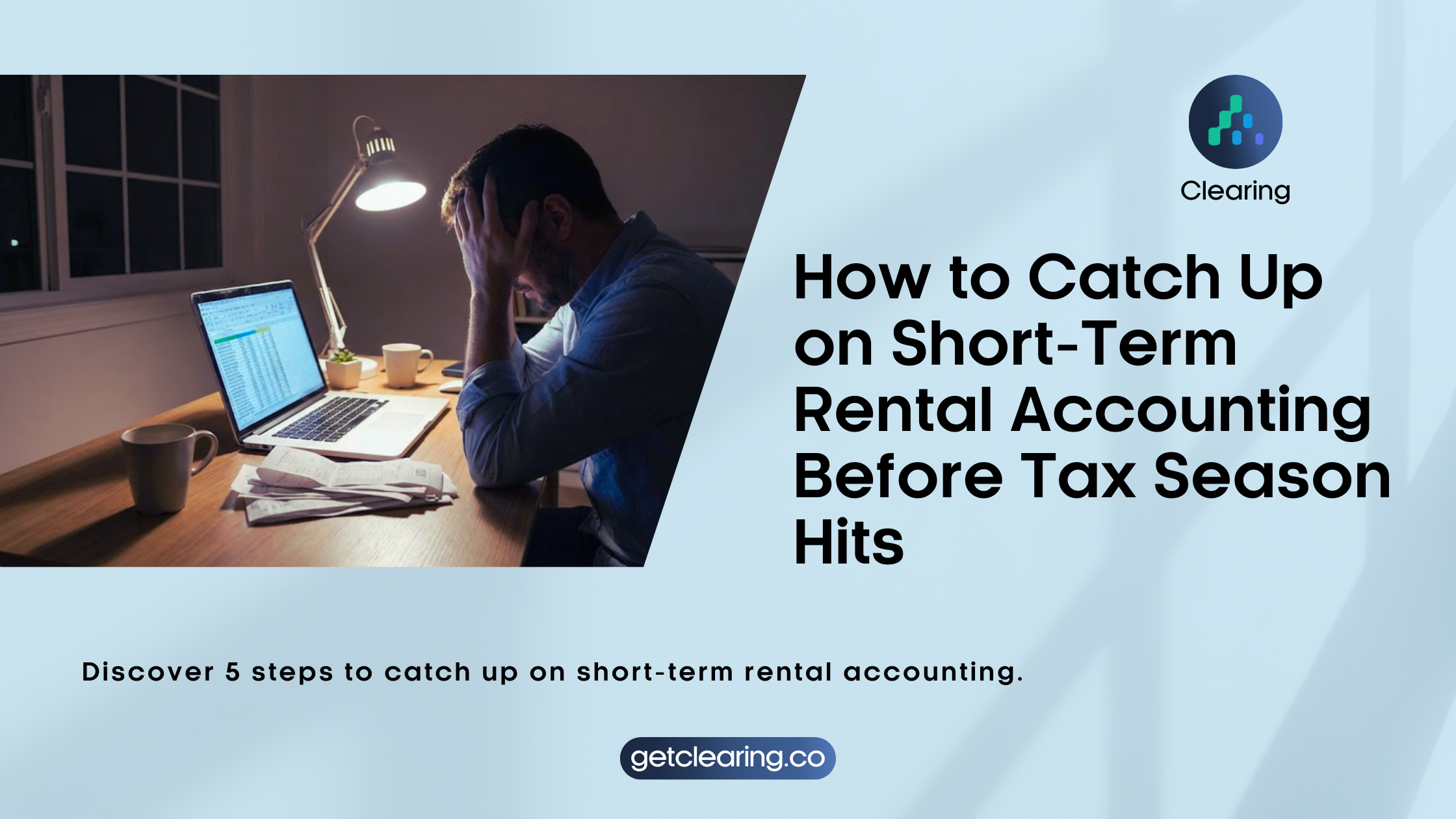
.png)
.png)
.png)
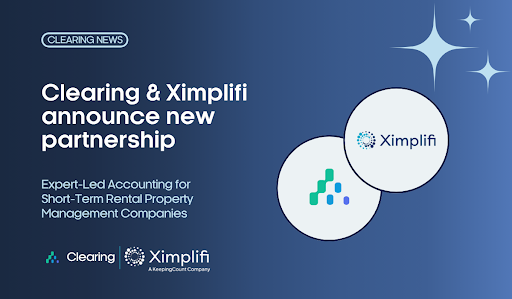
.png)
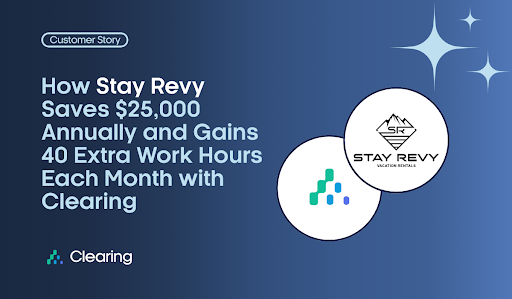
.png)
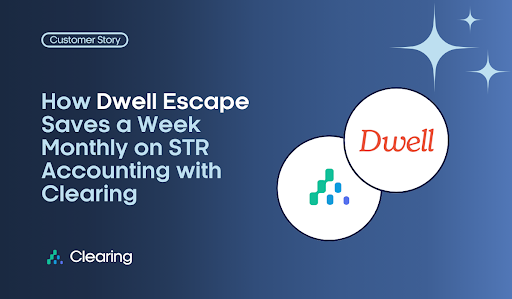
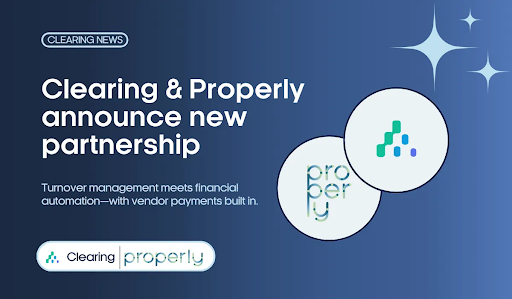
.png)
.png)
.png)
%20(1).png)
%20(1).png)
%20(1).png)
.png)
%20(2).png)
%20(1).png)
%20(1).png)
.png)

.png)
.png)
.png)
%20(1).png)
.png)
.png)
.png)
.png)
.png)
.png)
.png)
%20(1).png)
.png)
.png)
.png)
%20(1).png)
%20(1).png)
%20(1).png)








.jpg)
%20(1).png)
%20(1).png)
%20(2).png)
%20(1).png)

%20(1).png)
%20(1).png)
%20(1).png)



%20(1).png)
%20(1).png)
%20(1).png)
%20(1).png)
%20(1).png)


%20(1).png)
%20(1).png)
%20(1).png)
%20(2).png)
%20(2).png)



%20(2).png)


%20(2).png)
%20(1).png)
.png)


%20(2).png)
%20(2).png)

.jpg)
.png)
.png)
.png)



.png)

.png)
%20(1).png)
.png)

.png)