How to Manage and Analyze your Booking Financials in Clearing
From granular booking analysis, to automated commissions and customized owner statements, discover a new era of efficiency with Clearing.
November 15, 2023
Corey
%20(1).png)
Short-Term Rental (STR) management property managers grapple with multifaceted challenges affecting their operational efficiency. Handling vacation rental bookings, intricate commission calculations, and the creation of precise owner statements constitute a time-consuming and complex process. Analyzing all booking financials, understanding payouts from diverse Online Travel Agencies (OTAs), and automating commission calculations add layers of complexity to a property managers financial operations. The intricacies of trust accounting and automated bookkeeping further compound the challenges. Recognizing these complexities, Clearing emerges as the solution, offering a transformative feature to streamline the process of effective booking financials management, providing property managers with unparalleled control and precision.
Clearing introduces a robust solution to manage Short-Term Rental booking financials effectively. The platform consolidates bookings from various OTAs and direct booking websites into a centralized "Bookings" tab. Users can filter and analyze bookings based on multiple criteria, customize owner statements to only include certain bookings, and calculate commissions manually or automatically. The platform's adaptability caters to the intricate needs of Short-Term Rental property managers, offering granular control and insights into each transaction.
Simple Steps to Manage and Analyze Your Booking Financials in Clearing
Step 1: Access the Bookings Section in Clearing
Log into your Clearing account and navigate to the “Bookings” section in the side menu. This is where you'll find a centralized view of all your bookings, regardless of their source (e.g., Airbnb, Vrbo, Booking.com, your direct booking website, etc).
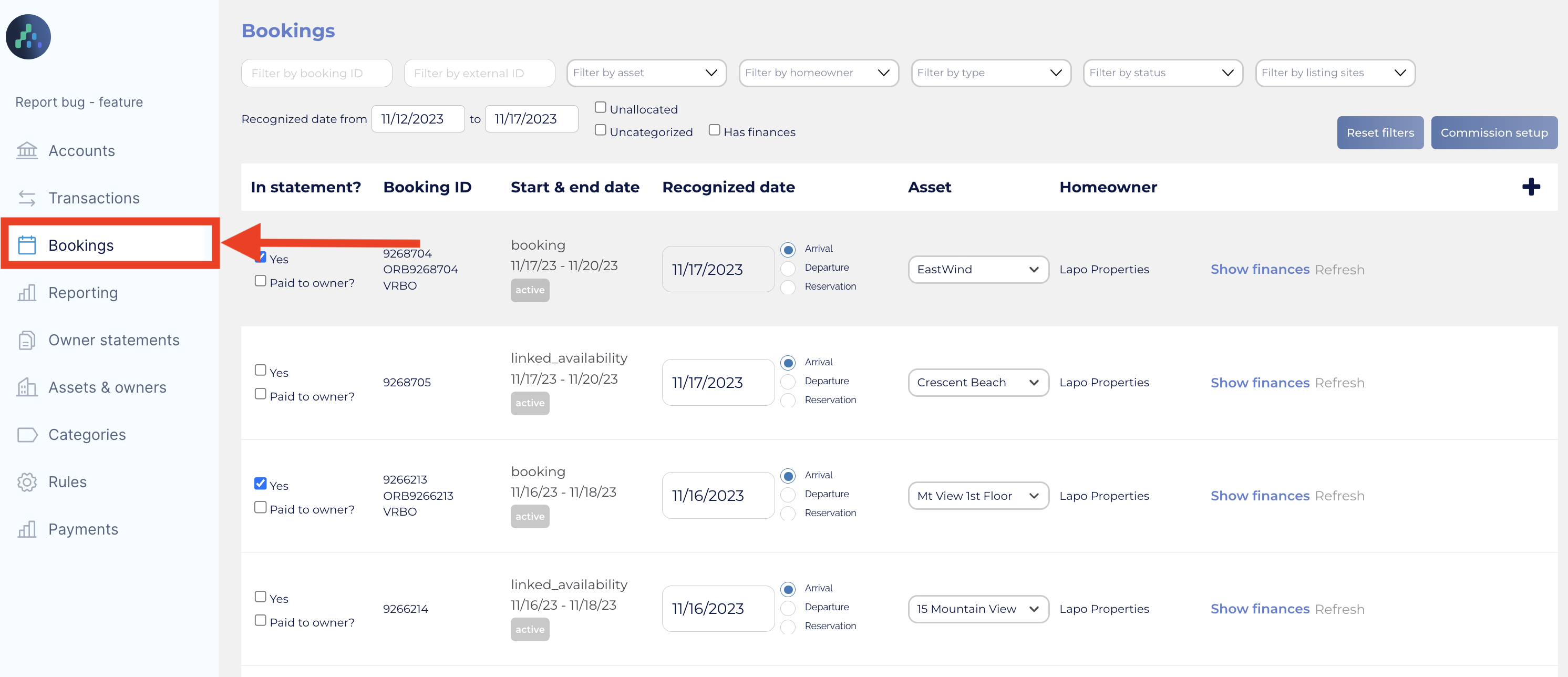
Step 2: Apply Filters for Precise Analysis
Within the "Bookings" tab, explore different filter options. Filter bookings based on criteria such as booking ID, external ID, asset, homeowner, status, and listing sites. This granular control ensures you can focus on specific aspects of your booking data.

Step 3: Enable Revenue Inclusion in Owner Statements
For booking revenue you wish to include in the statement for property owners, ensure the "Yes" toggle is turned on (this can be automated as well). This step is crucial for transparent financial reporting and ensures that the relevant bookings are considered in owner statements.
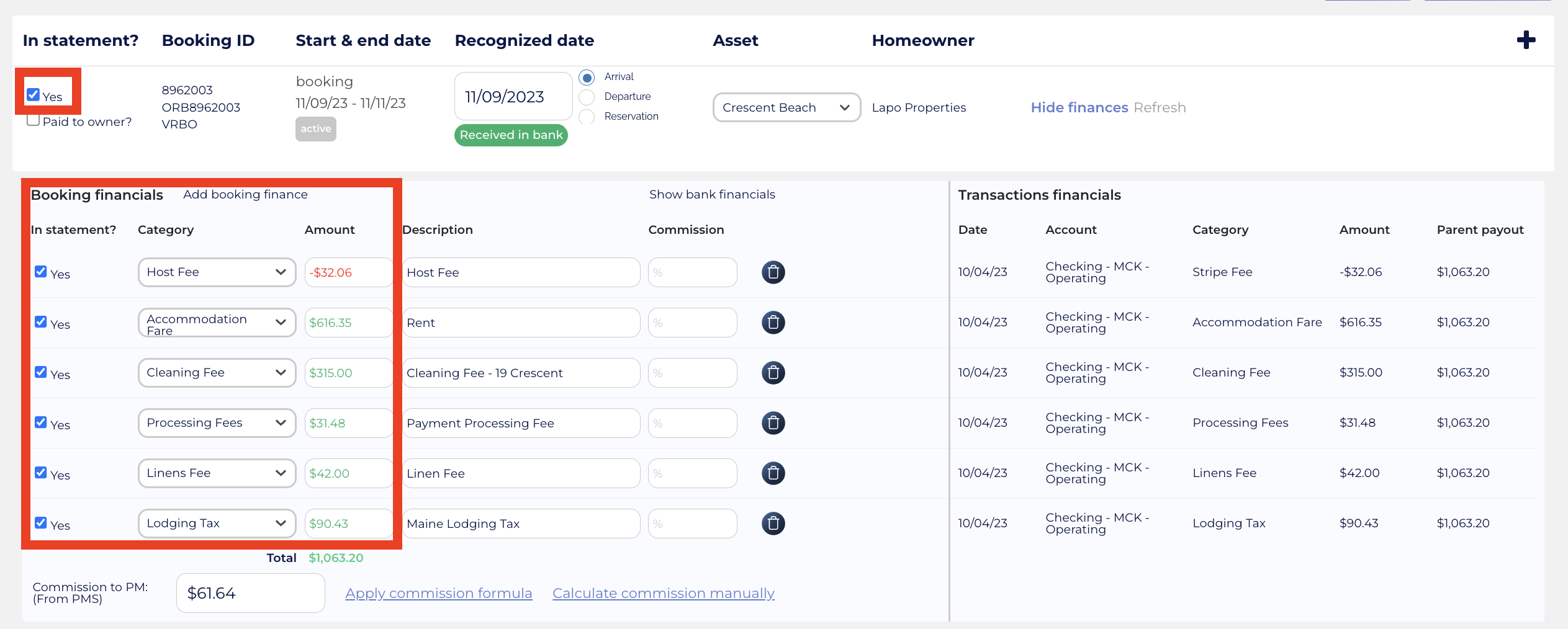
Step 4: Analyze Booking Details
For each booking, you can see information such as the channel the booking originates from, booking details, and the recognized date.
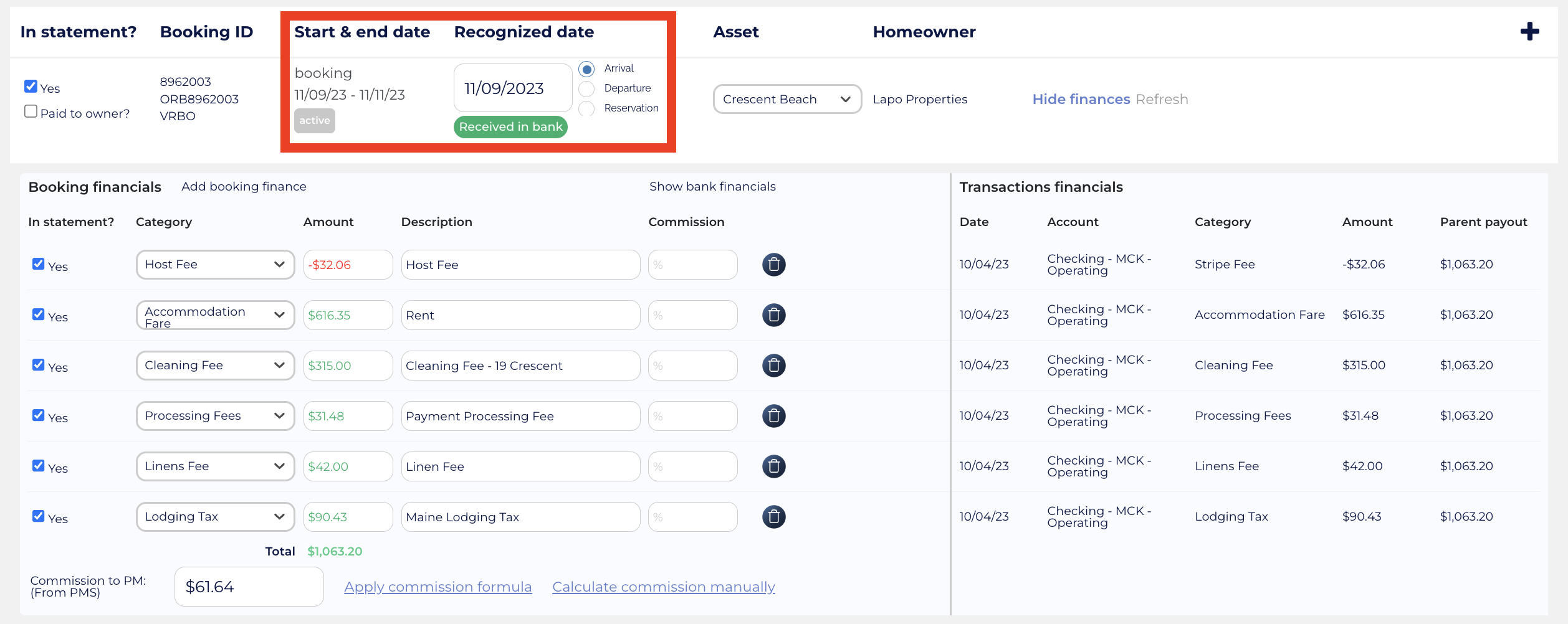
Here you can also set the recognized date for each booking according to the time of check-in, check-out, or a custom date. This feature is particularly useful for future bookings, allowing you to align recognition of the transactions with specific milestones your business operates within. Further, it ensures revenue that has not been collected yet is not shown to owners as they will be expecting a larger payment if this is the case.
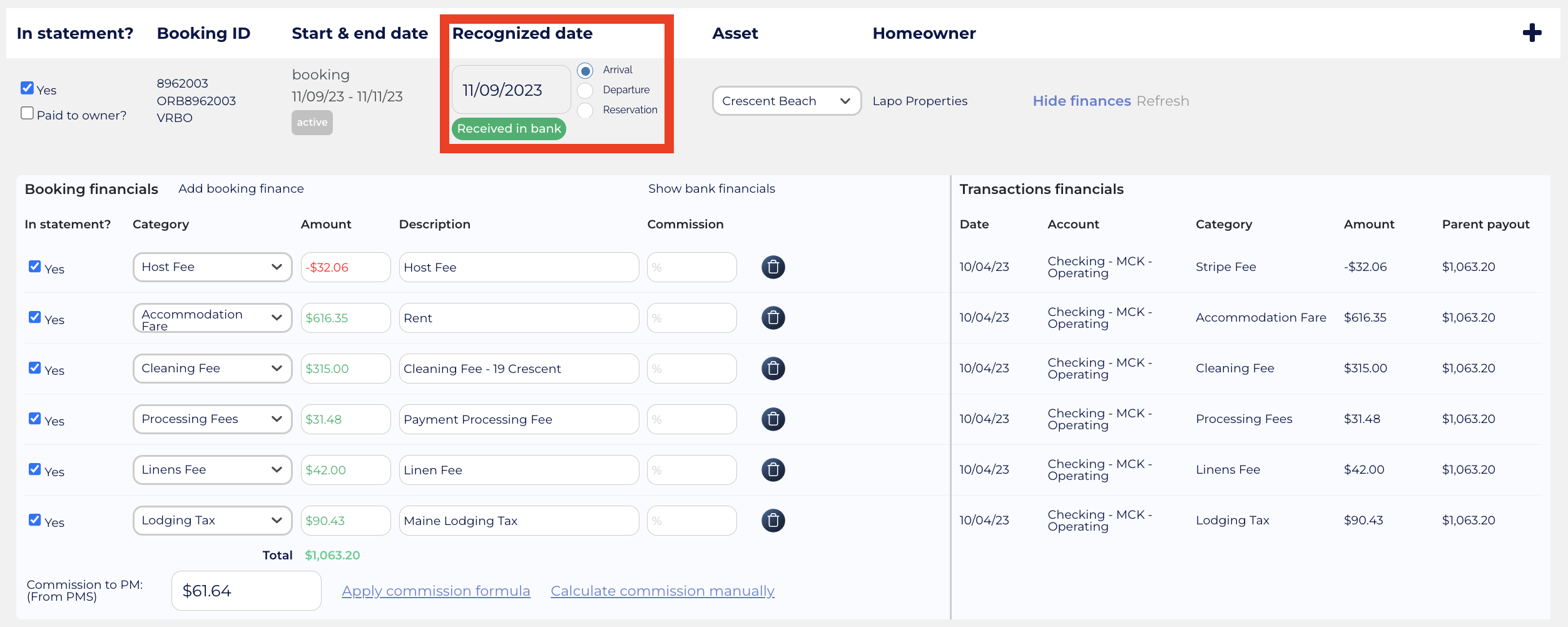
To delve into the financial details associated with each booking you can click on the "Show Finances" option. This includes a breakdown of individual line items from payouts, enabling a meticulous analysis of the financial aspects tied to each booking.

Step 5: Automate Commission Calculations
Click on “Commission Setup” button to choose the predetermined commission formulas to apply for specific bookings, providing flexibility tailored to your business needs. Further details related to automating commission calculations can be found in this knowledge article.
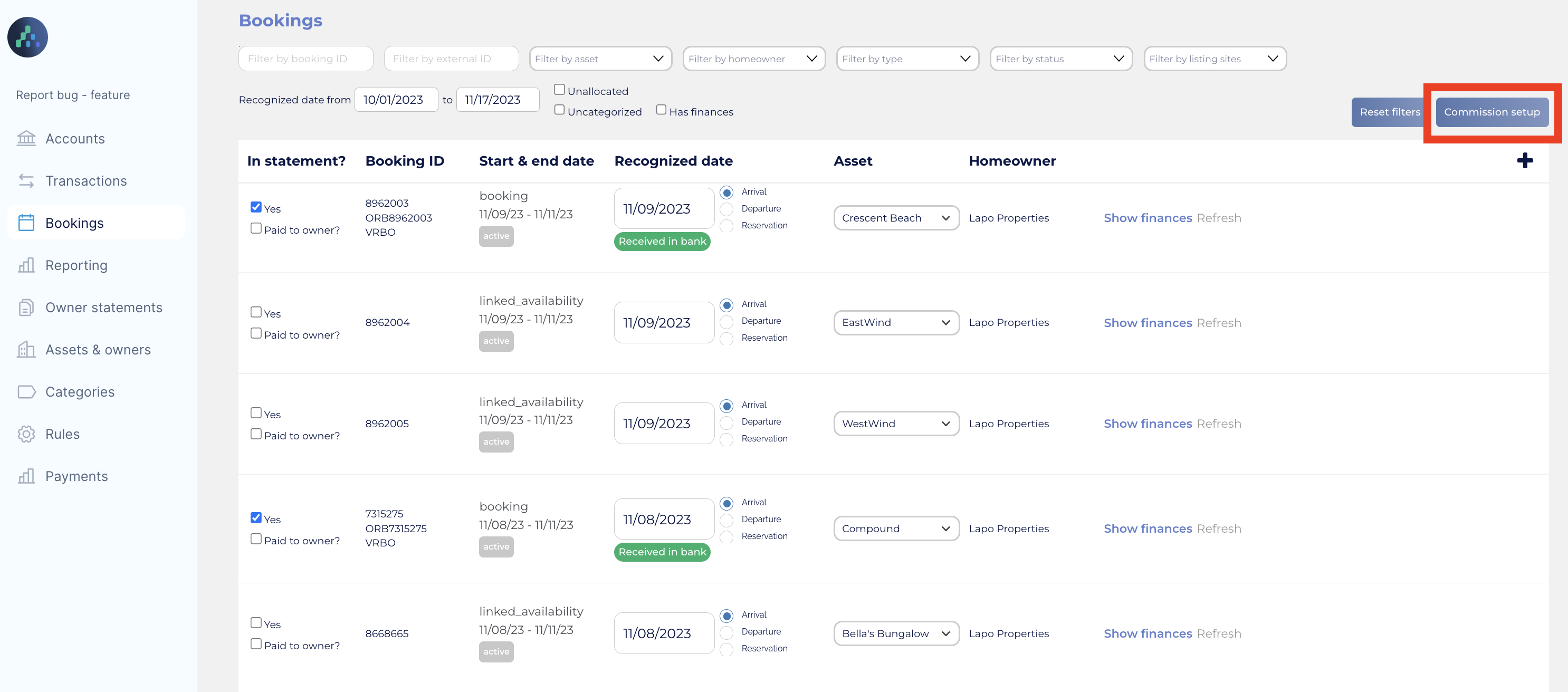
Step 6: Customize Commission Values
If needed, you can customize commission values for specific bookings. Clearing allows property managers to override automated commission values, providing the autonomy to adapt commission calculations based on unique circumstances.
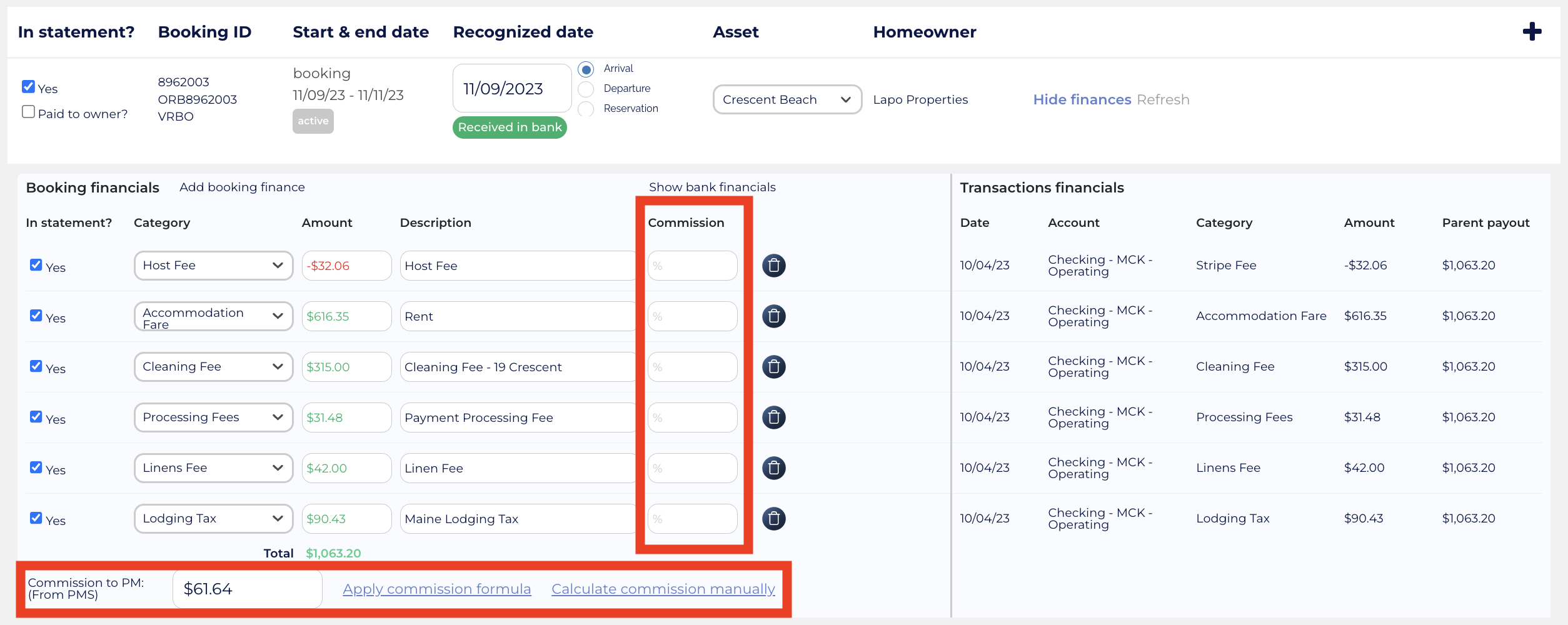
Step 7: Detailed Transaction Insights
Under the “Show finances” option you can also have a look at details of each transaction, including the date, associated accounts, and a breakdown of line items. This functionality is invaluable for trust accounting and automated bookkeeping, ensuring transparency and accuracy in financial transactions.
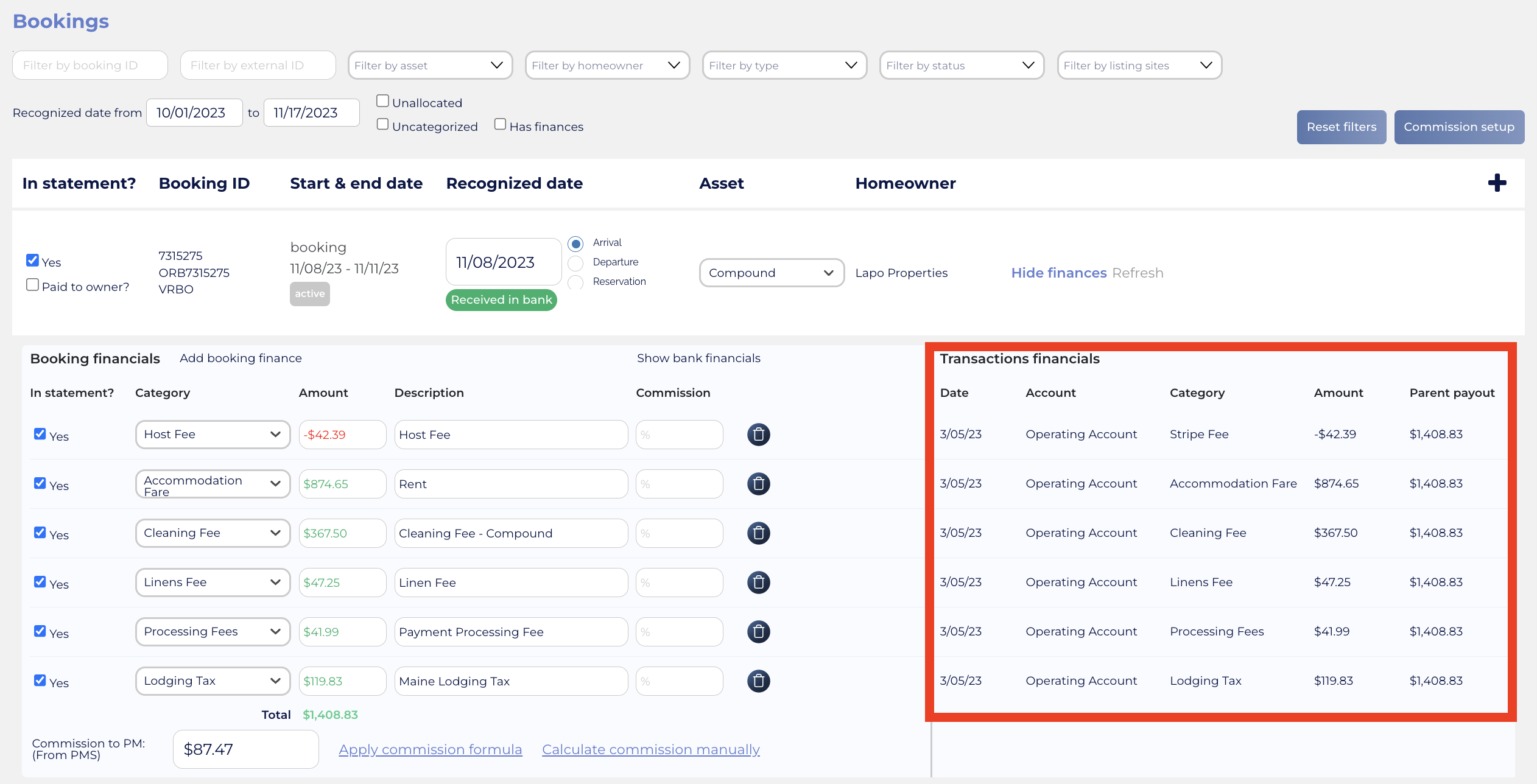
Take advantage of Clearing's innovative feature to effortlessly manage and analyze your booking financials. Experience the benefits of streamlined handling of vacation rental bookings, automated calculations, and precise customization.
Ready to take control of your booking financials?
Connect with us for a personalized demo and discover how Clearing can revolutionize your financial management experience.
Explore our comprehensive knowledge base today to dive deep into Clearing's features and embark on a journey to revolutionize your financial management experience.
Clearing is a Financial Technology Company, not a bank.

.png)
.png)
.png)
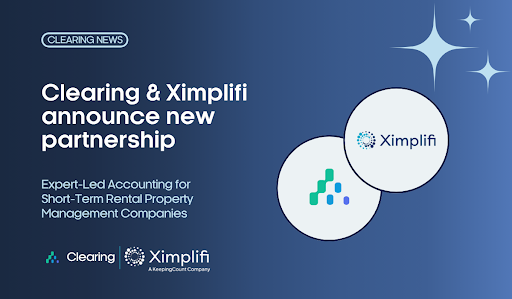
.png)
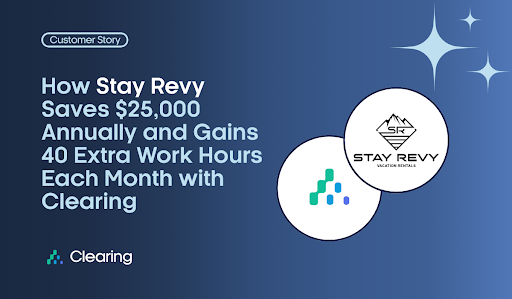
.png)
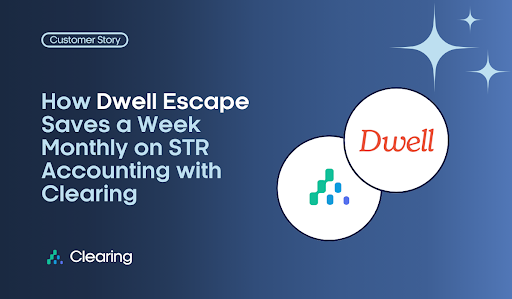
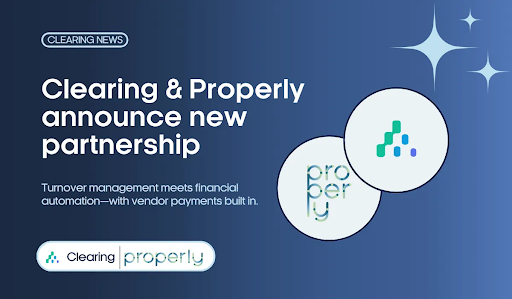
.png)
.png)
.png)
%20(1).png)
%20(1).png)
%20(1).png)
.png)
%20(2).png)
%20(1).png)
%20(1).png)
.png)

.png)
.png)
.png)
%20(1).png)
.png)
.png)
.png)
.png)
.png)
.png)
.png)
%20(1).png)
.png)
.png)
.png)
%20(1).png)
%20(1).png)
%20(1).png)








.jpg)
%20(1).png)
%20(1).png)
%20(2).png)
%20(1).png)

%20(1).png)
%20(1).png)
%20(1).png)



%20(1).png)
%20(1).png)
%20(1).png)
%20(1).png)
%20(1).png)


%20(1).png)
%20(1).png)
%20(1).png)
%20(2).png)
%20(2).png)



%20(2).png)


%20(2).png)
%20(1).png)
.png)


%20(2).png)
%20(2).png)

.jpg)
.png)
.png)
.png)



.png)

.png)
%20(1).png)
.png)

.png)
