Learn How to Integrate External Credit Cards with Clearing
Integrate external credit cards with Clearing, automate your bookkeeping operations, and scale your Short-Term Rental financial management processes like never before.
August 19, 2023
Olivia
.png)
As a property manager, you might use different credit cards to make separate payments for your rental business. This can work, but at times, it can be make bookkeeping and account reconciliation much more challenging. Multiple credit cards means multiple documents outlining each of their monthly transactions, which in turn, creates a lot of reconciliation work for the bookkeepers managing your business’ finances.
Further to this, there is also the challenge of bulk transactions that include purchases for many different properties in one bill. This complicates the process of creating a true statement of accounts separated by entity, such as building or unit. Without automation or percentage based allocation for a single transaction, ensuring the bookkeeping is accurate can become a nightmare.
When the information is not managed efficiently, it can negatively impact your ability to forecast cash flows accurately and scale your business. That said, all these problems can be a thing of the past if you utilize Clearing, as it is now possible to integrate external credit cards, and split transactions, within minutes.
After integrating each of your external credit cards, you no longer have to log in to multiple accounts to reconcile them, and end of month bookkeeping becomes a breeze. All you need to do is access your Clearing dashboard and work directly from this centralized location to edit, categorize, and manage all your credit card transaction information.
Integrating External Credit Cards
With Clearing, the process of linking external credit cards is simple and intuitive. All it takes is a couple of clicks. To integrate your external credit cards, follow the steps below:
Step 1: Sign up or Log In
To link external credit cards, you must log in to your Clearing account. Enter your email and password, and then click the “Log In” button. If you’re not a Clearing user, click the “Sign Up” button, enter all the required information, and then click “Continue”.
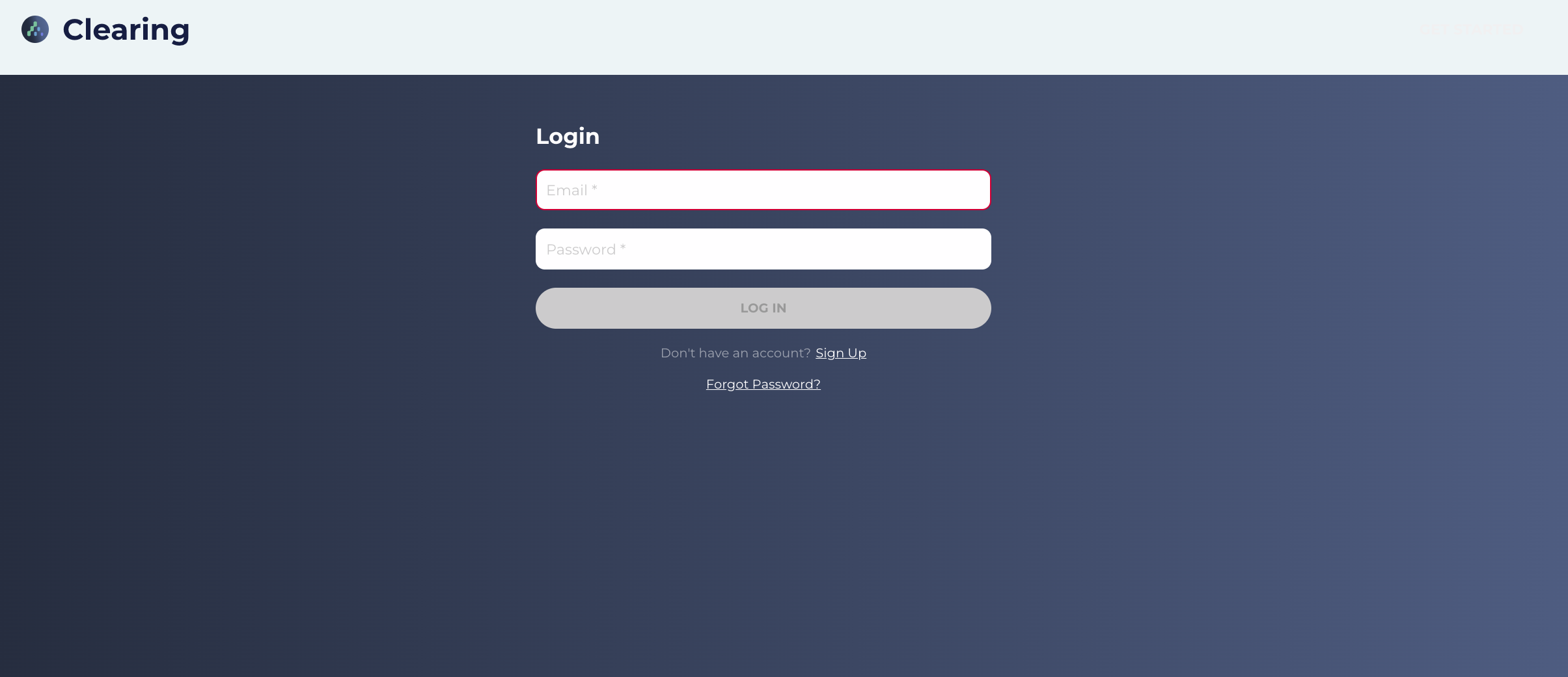
Step 2: Choose The “External Cards” Option
After logging into your Clearing account, you’ll need to click on the “External Cards” option. The option will be located in the “Accounts” tab of your Clearing dashboard, see below.

Step 3: Click “Link external card”
Navigate to the top right-hand corner and click the “Link external card” option located below the “Move Money” option.
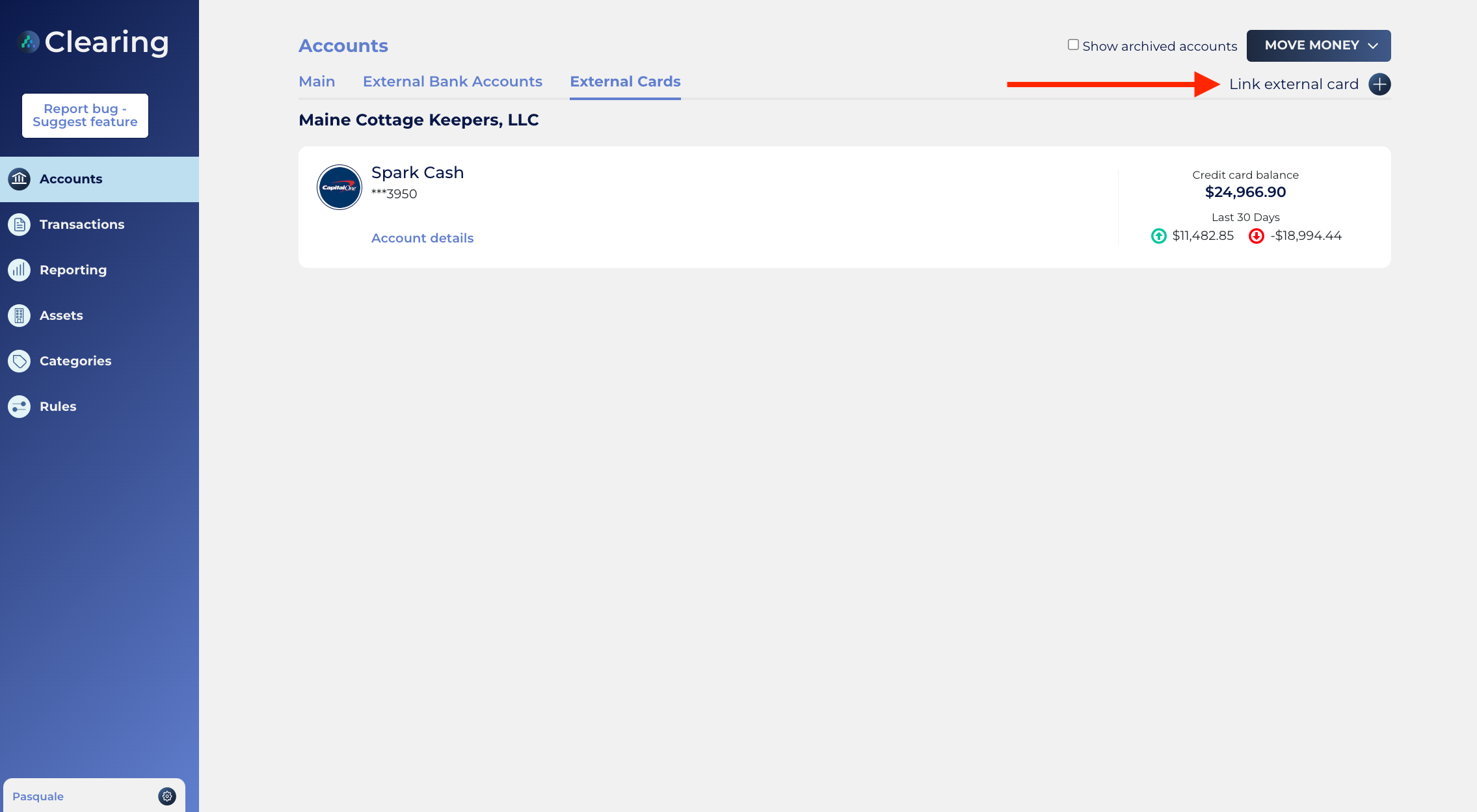
After clicking this option, a pop-up panel will appear on the right side of your screen. Here you will be notified that Clearing uses Plaid to integrate external credit cards. Integration with Plaid is highly secure and powers over 6000 fintech software's with the ability to connect bank accounts into their solutions. To continue linking your external credit cards, click on the “Link account/card” option.
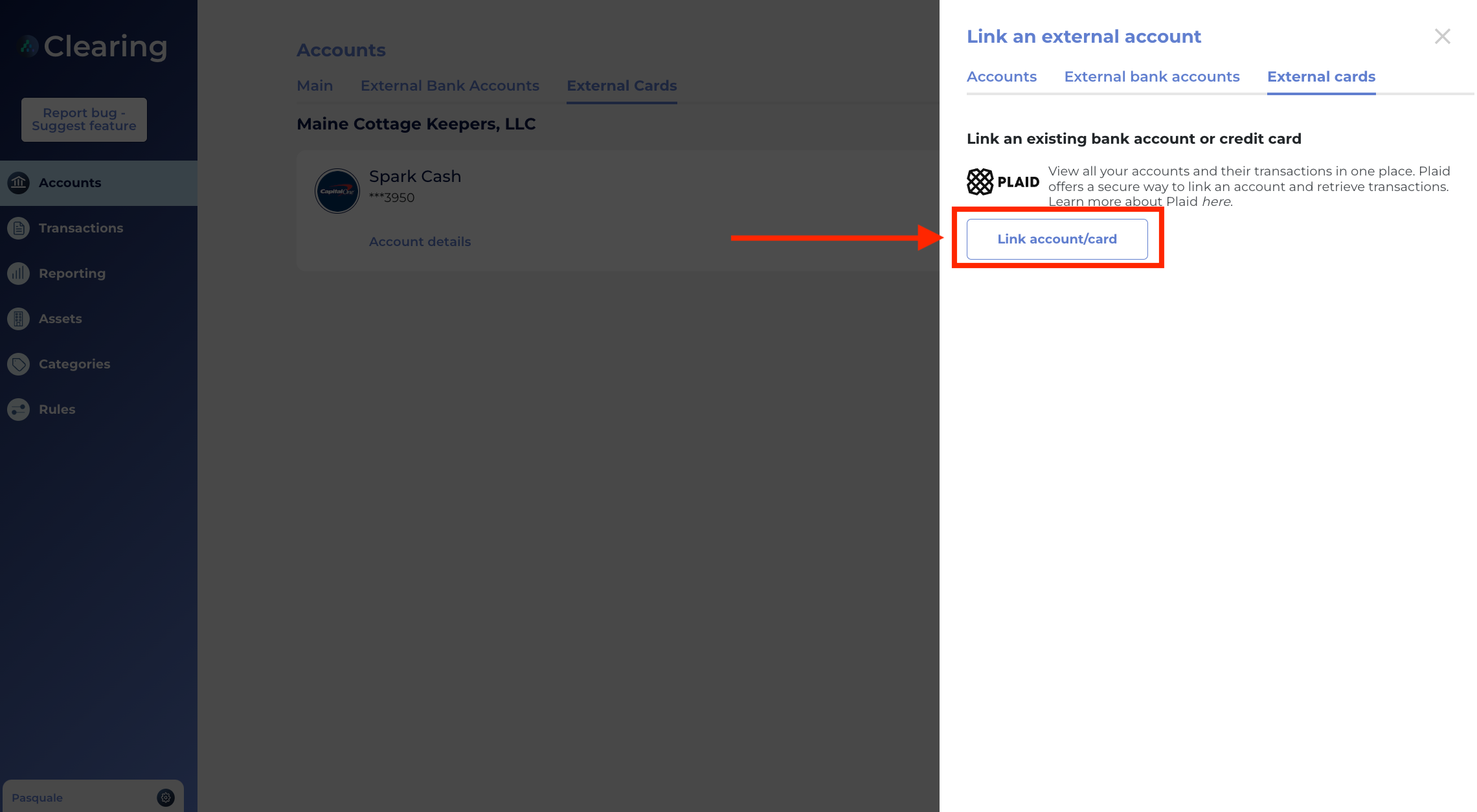
Now you will be redirected to a new webpage where your confirmation for the integration with Plaid will be required. To proceed, click “Continue”.
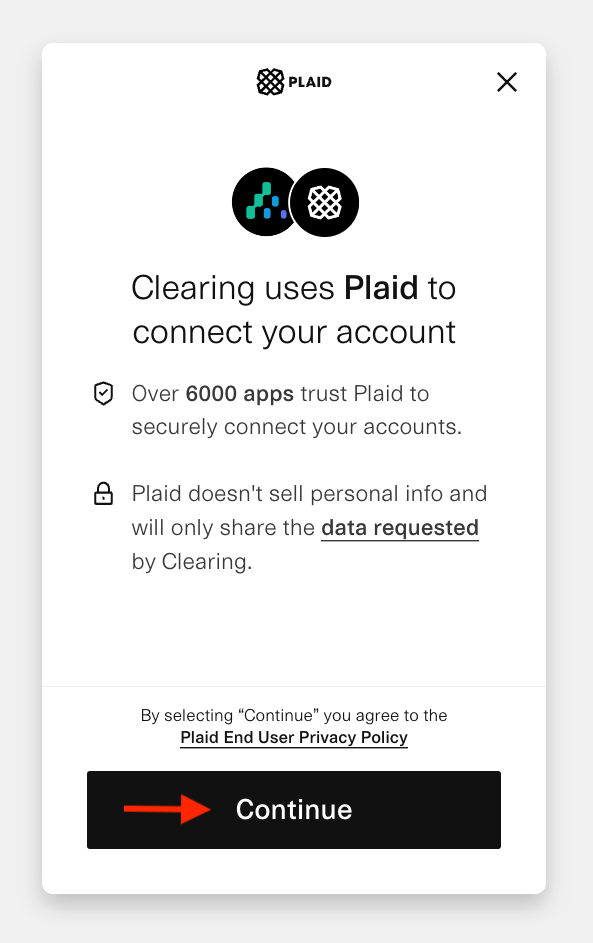
Step 4: Choose and Link Your External Credit Card
After confirming the integration, you can scroll or search through a list to find your external credit card provider.
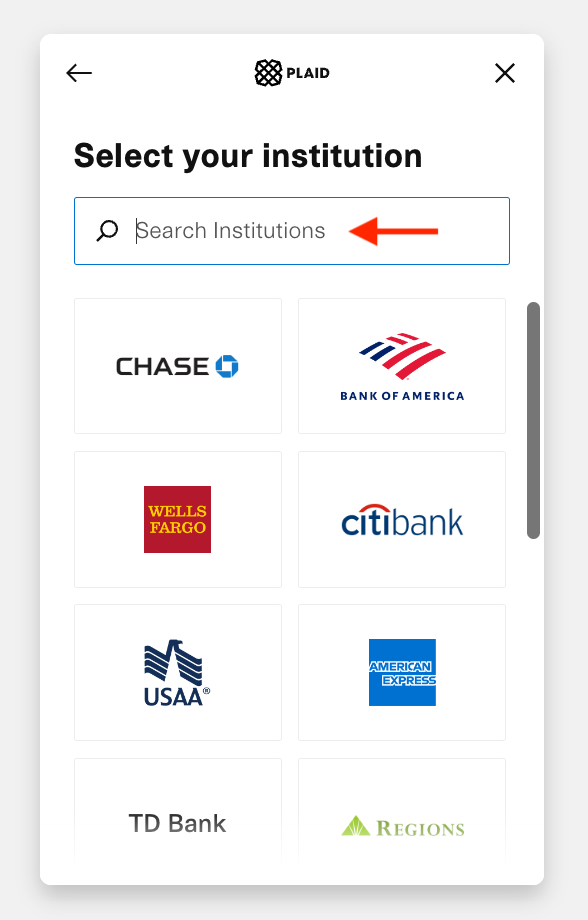
Once you choose an external credit card provider, you’ll be asked to review the information that will be shared. To proceed, simply click on “Allow”.
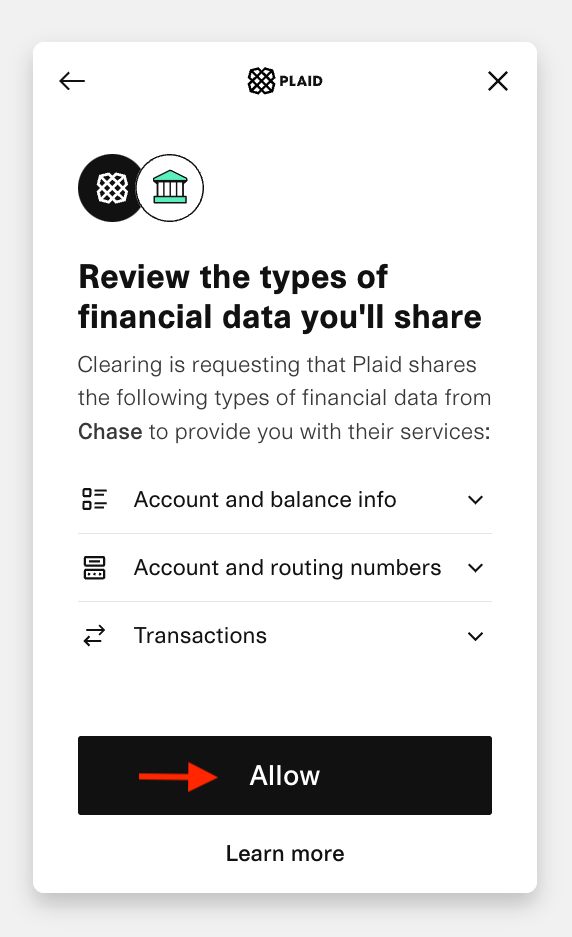
Now, you will need to confirm whether you want to link the external credit card or not. To proceed, click “Continue”, provide the authentication information, and you’re all set too start leveraging the benefits of connecting Clearing with your credit card transactions!

Step 5: Manage Your Bookkeeping with Ease
That’s all you need to do. Once you’ve entered the login credentials, the external credit card will be automatically linked, and you will be redirected to your Clearing dashboard. From here, you can see the current balance and the transactions over the past 30 days.
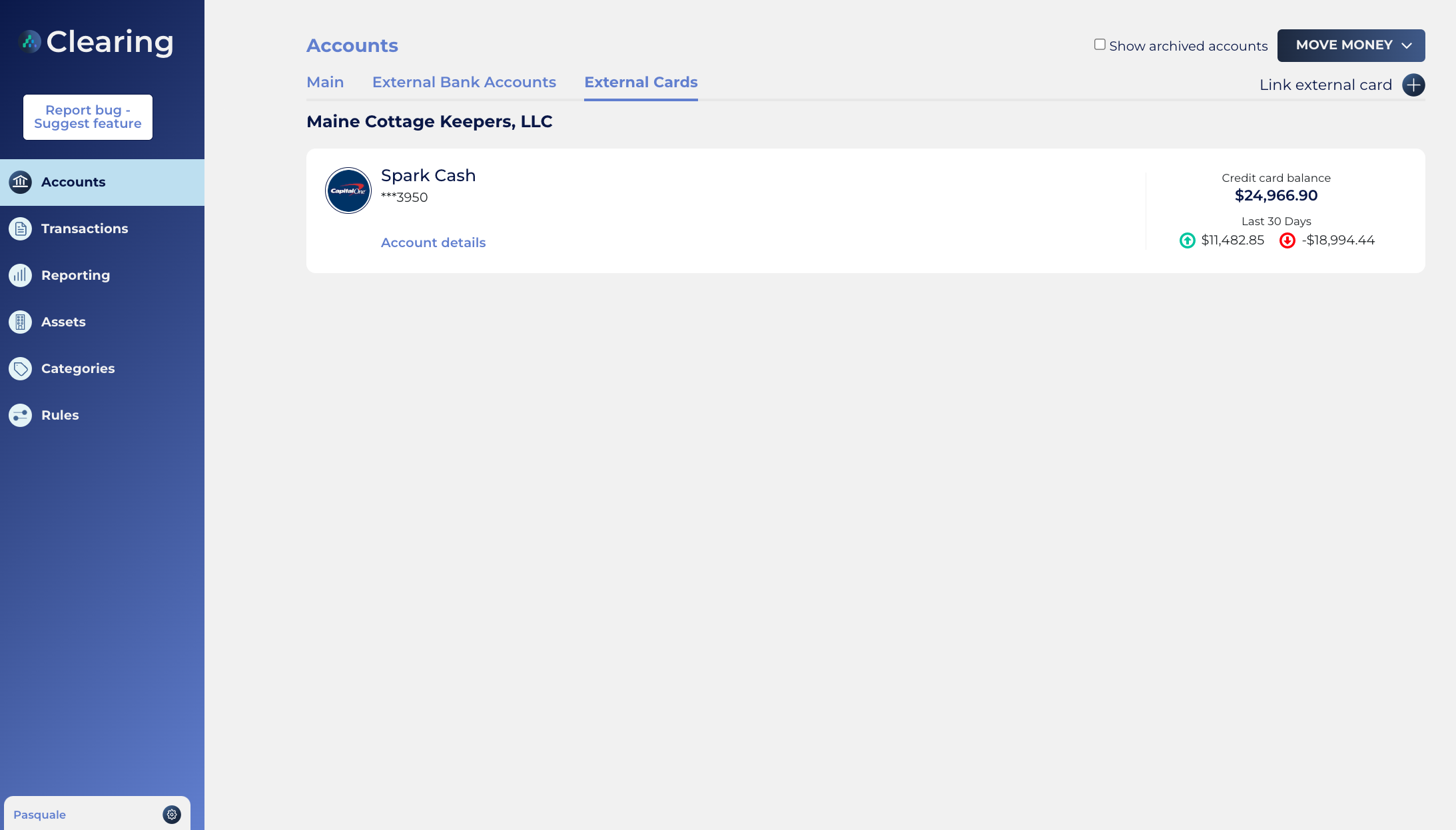
You can even get detailed information about the external credit card that you have linked. To do this, click on the “Transactions” option.
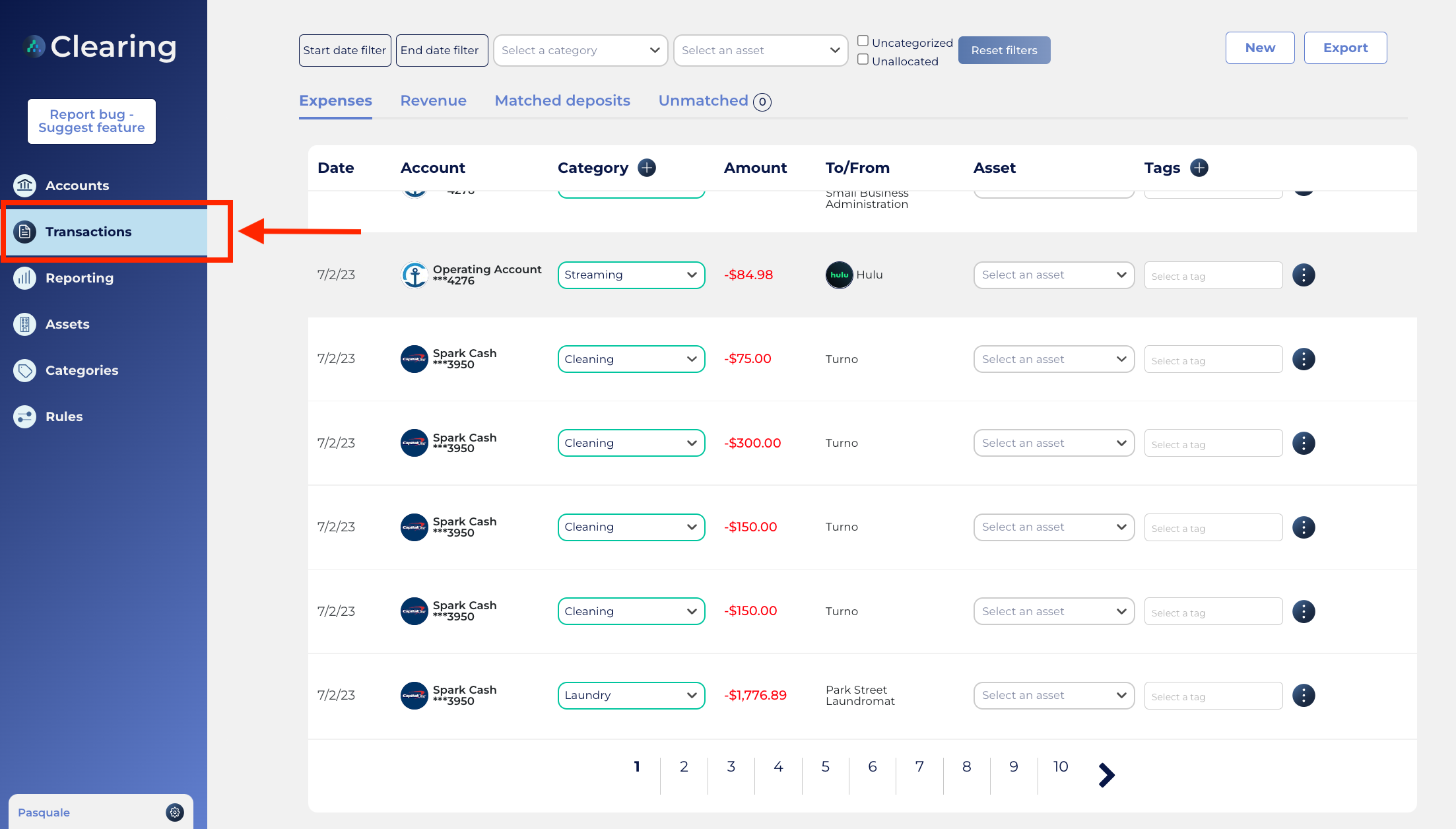
From here, you can view the category, amount, and other transaction details. To edit any of this information, simply click on the edit button as shown below.
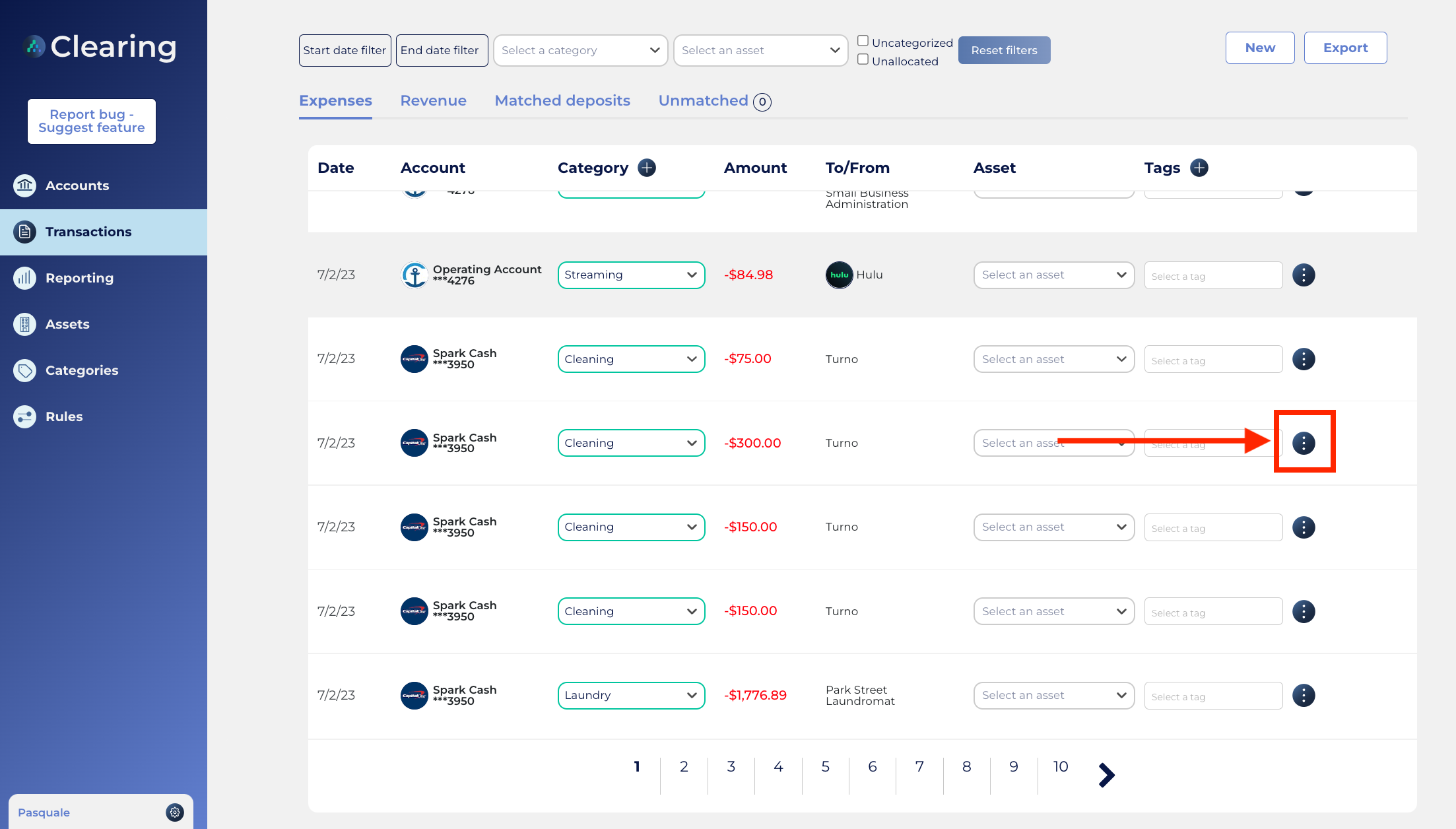
Now make all the changes you want and save them when finalized.
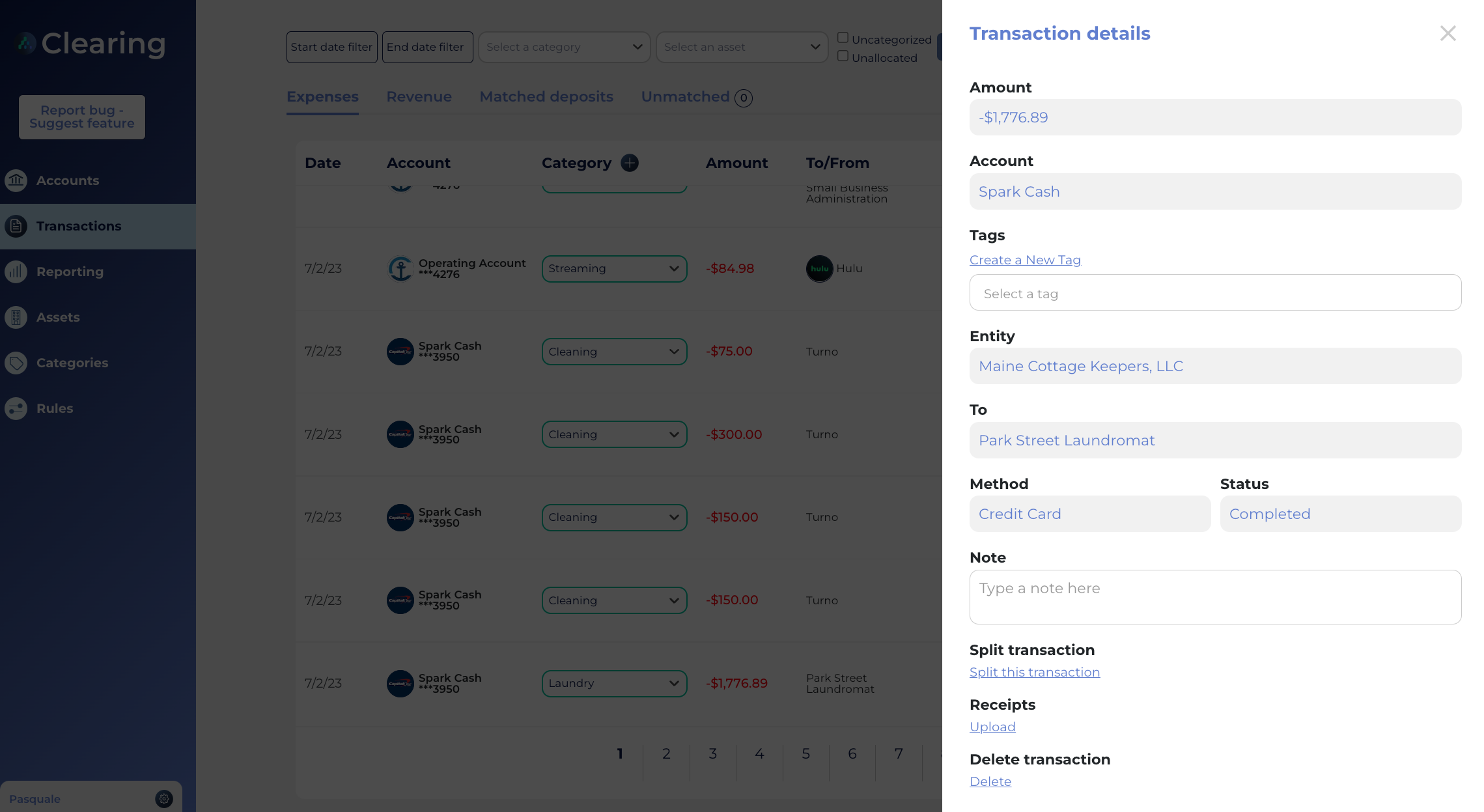
See how simple and intuitive it is to link external credit cards with Clearing and further manage bookkeeping operations for your rental business? So what are you waiting for?
Reach out to us now and learn how Clearing can equip you with the transformational power you need to automate credit card reconciliation and simplify the financial management of your rental business like never before.
Check out our knowledge articles for the most up-to-date tutorials and feature set-up instructions that can help you streamline your bookkeeping and Trust Accounting processes today!
To stay informed on new product releases, be sure to follow our product announcements through social media.
Clearing is a Financial Technology Company, not a bank.

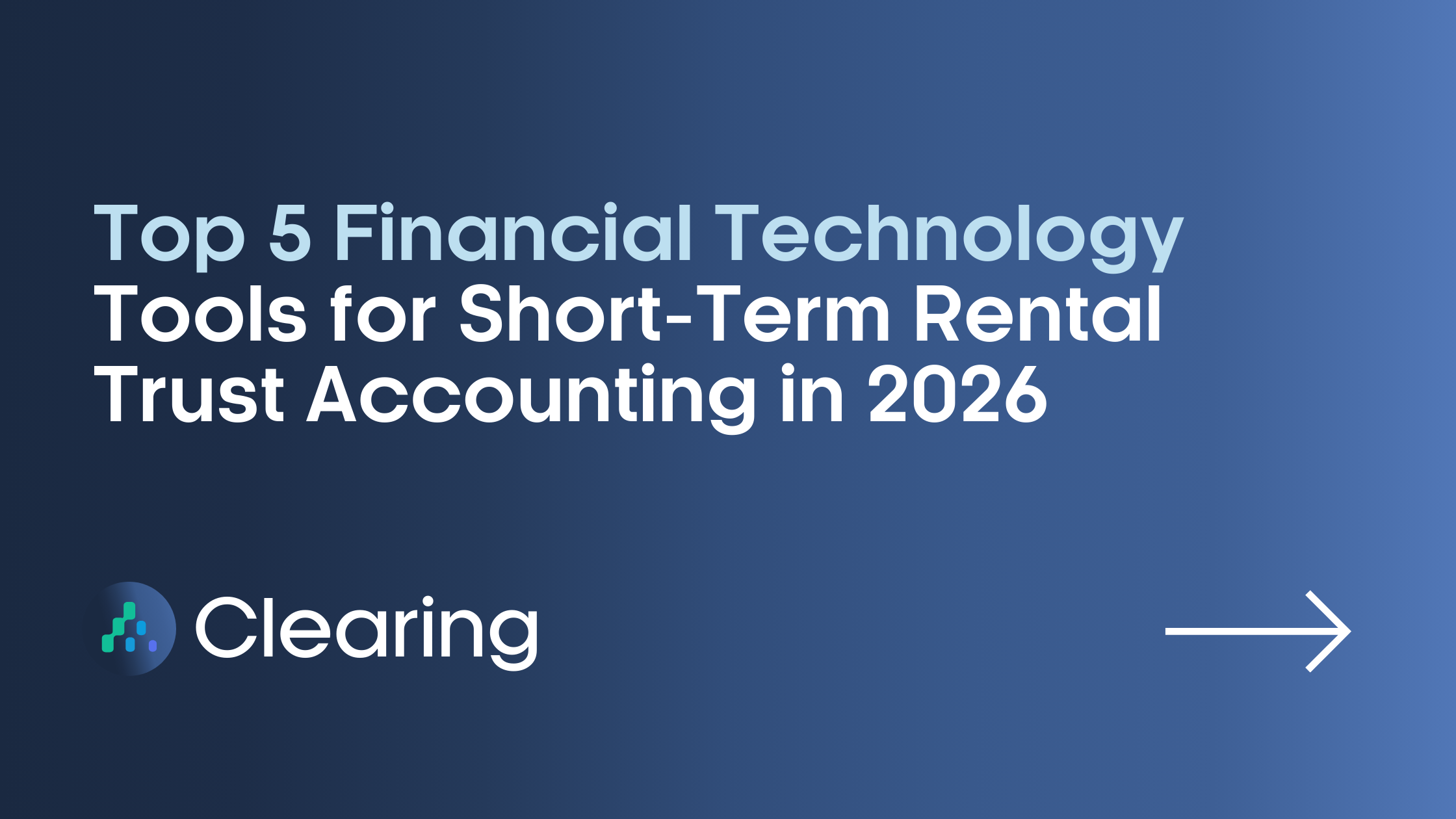
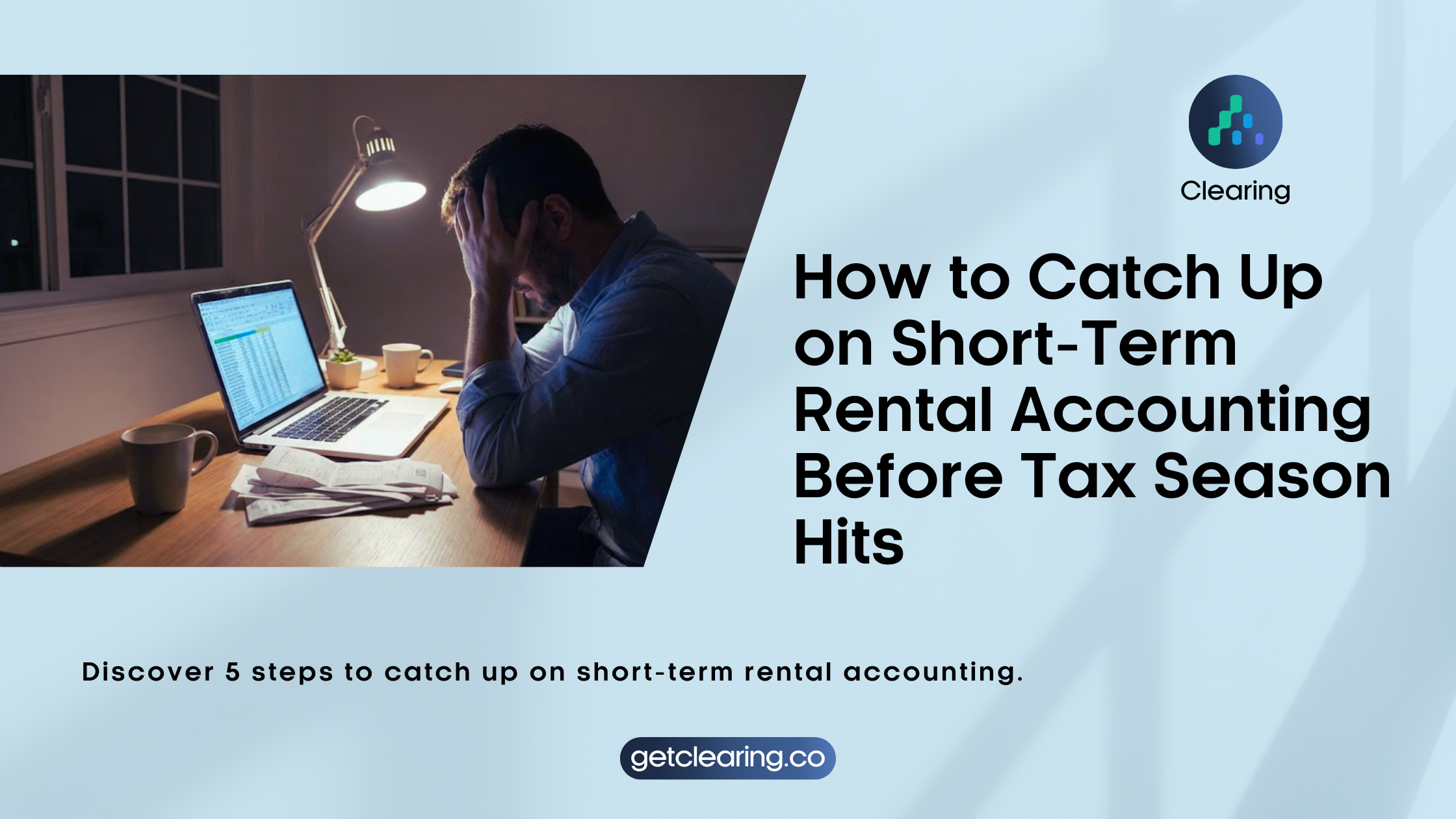
.png)
.png)
.png)
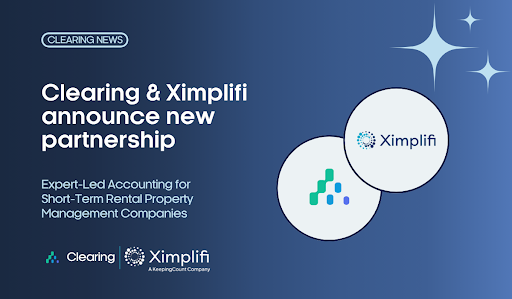
.png)
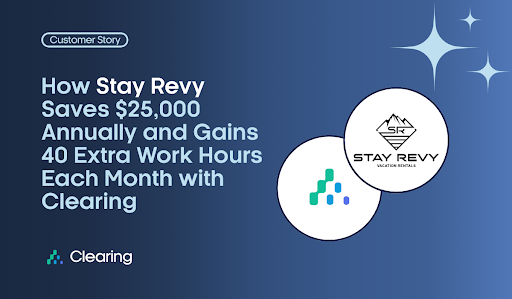
.png)
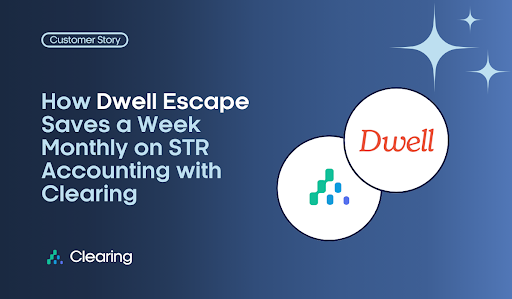
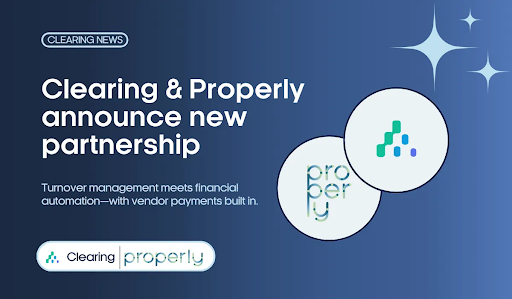
.png)
.png)
.png)
%20(1).png)
%20(1).png)
%20(1).png)
.png)
%20(2).png)
%20(1).png)
%20(1).png)
.png)

.png)
.png)
.png)
%20(1).png)
.png)
.png)
.png)
.png)
.png)
.png)
.png)
%20(1).png)
.png)
.png)
.png)
%20(1).png)
%20(1).png)
%20(1).png)








.jpg)
%20(1).png)
%20(1).png)
%20(2).png)
%20(1).png)

%20(1).png)
%20(1).png)
%20(1).png)



%20(1).png)
%20(1).png)
%20(1).png)
%20(1).png)
%20(1).png)


%20(1).png)
%20(1).png)
%20(1).png)
%20(2).png)
%20(2).png)



%20(2).png)


%20(2).png)
%20(1).png)
.png)


%20(2).png)
%20(2).png)

.jpg)
.png)
.png)
.png)



.png)

.png)
%20(1).png)
.png)
