How to integrate Clearing’s Financial Management Software with Uplisting’s Vacation Rental Software
Discover how to integrate Clearing's Financial Management Software with Uplisting's Vacation Rental Software and automate your bookkeeping and streamline your trust accounting processes.
November 29, 2023
Benjamin
.png)
If you have been around property management for a while, you will know that the industry struggles with financial management practices, such as bookkeeping and trust accounting. Oftentimes, property managers need to open multiple bank accounts with multiple credit cards, in an attempt to get their books right. While this may work for some - it is extremely inefficient and prone to manual errors. We’ve recognized this, and have built a new integration to help Uplisting users fulfill their financial management dreams!
Clearing and Uplisting have integrated to provide an automated bookkeeping and trust accounting solution for property managers that use Uplisting as their Channel Management System (CMS).
With this integration, property managers that use Uplisting for their property management and channel management needs, can integrate with Clearing and leverage our state-of-the-art financial management solution. All property information, booking details, and other relevant financial management data is pulled into Clearing, and tied to rules which drive your automated reconciliation process. Further to this, you can open virtual bank accounts in Clearing, so you no longer need to open many, and can simply tie your operational bank account with our system and spin up as many sub ledgers, or zero-balance accounts, as you might need.
Today is the day you set up the integration so that tomorrow can be the day you take a permanent vacation from bookkeeping, trust accounting, monthly owner statements, expense allocating, payment, and all the other financial headaches you’ve come across before!
Integrating Clearing with Uplisting
Step 1: Initialize the integration from within Clearing
Step 1.1: Already signed up for Clearing? - follow these steps
If you have already signed up for Clearing and can access your dashboard - the first step will be to click your name in the bottom left of the platform and select “Integrations”.
.png)
Select Uplisting from the following list.
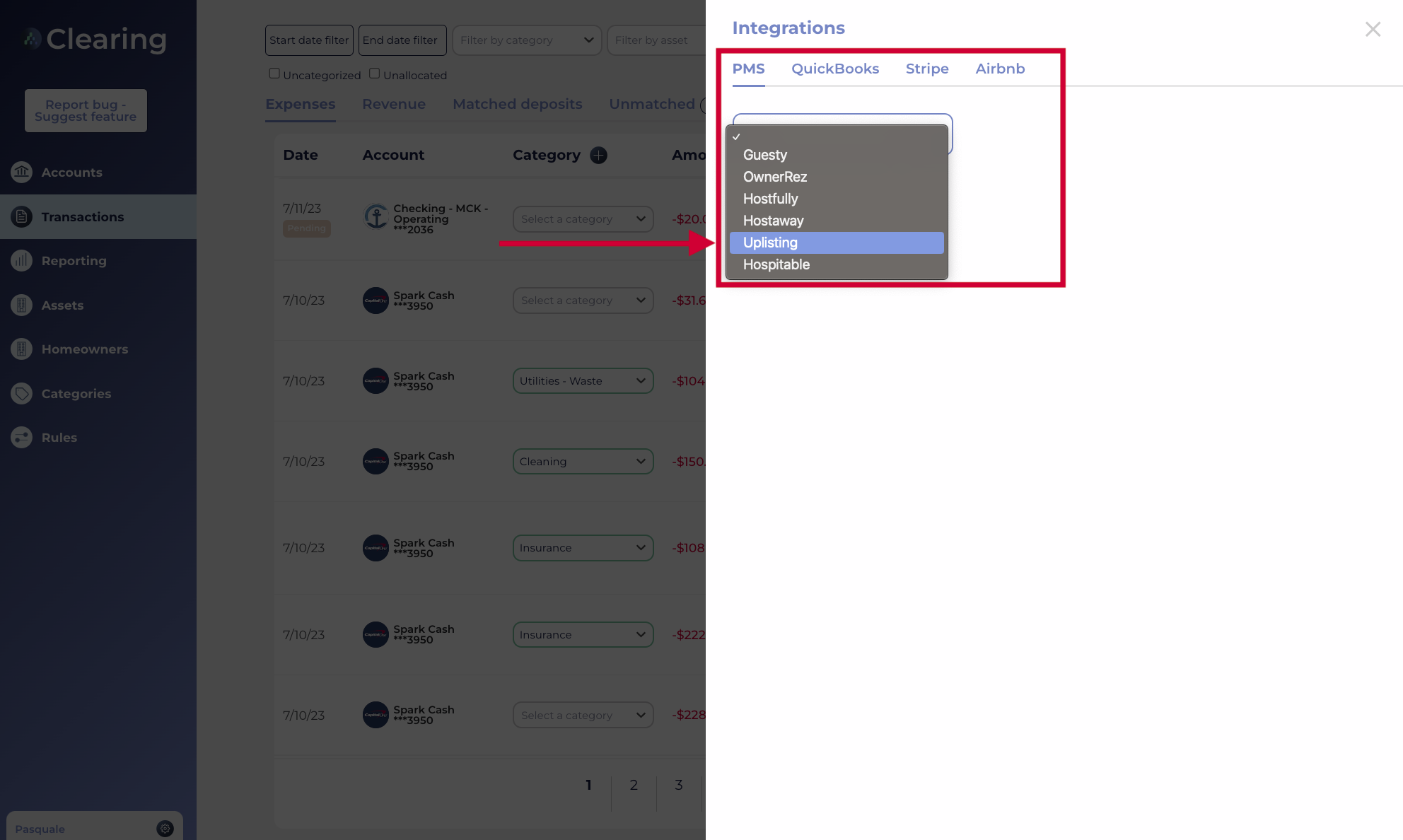
You will now need to provide your “Uplisting API Key” which you can find under “Connect” on the bottom left corner of your Uplisting account dashboard. Open the “Sync Data from Uplisting” option to reveal your key. Once provided, click the “Connect” button within Clearing.
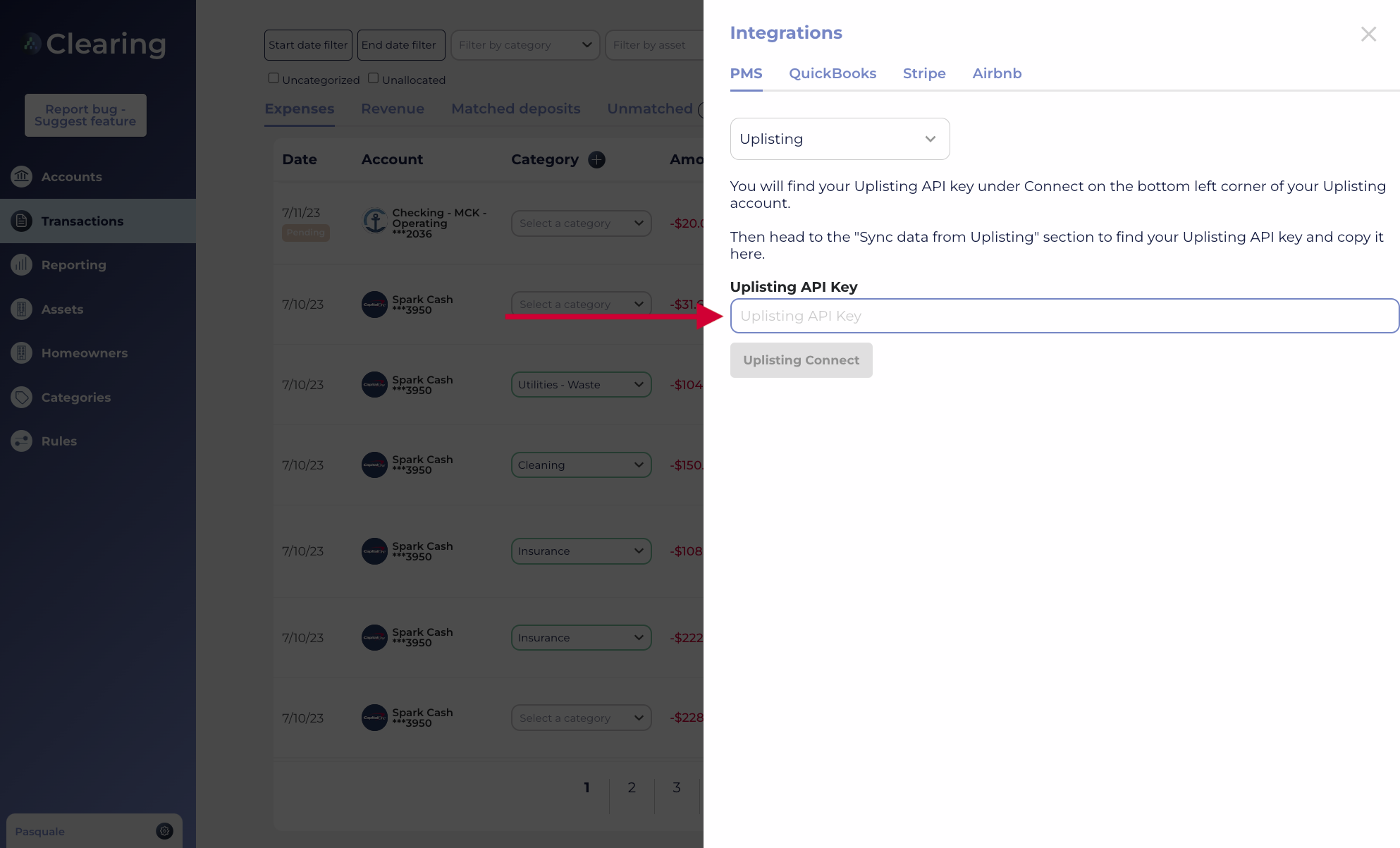
Step 1.2: Going through onboarding with Clearing? - follow these steps
If you are currently signing up for Clearing and are going through the onboarding steps, you will be brought to a page where you can select your Property Management Software. Choose Uplisting here.

You will now need to provide your “Uplisting API Key” which you can find under “Connect” on the bottom left corner of your Uplisting account dashboard. Open the “Sync Data from Uplisting” option to reveal your key. Once provided, click the “Connect” button within Clearing.
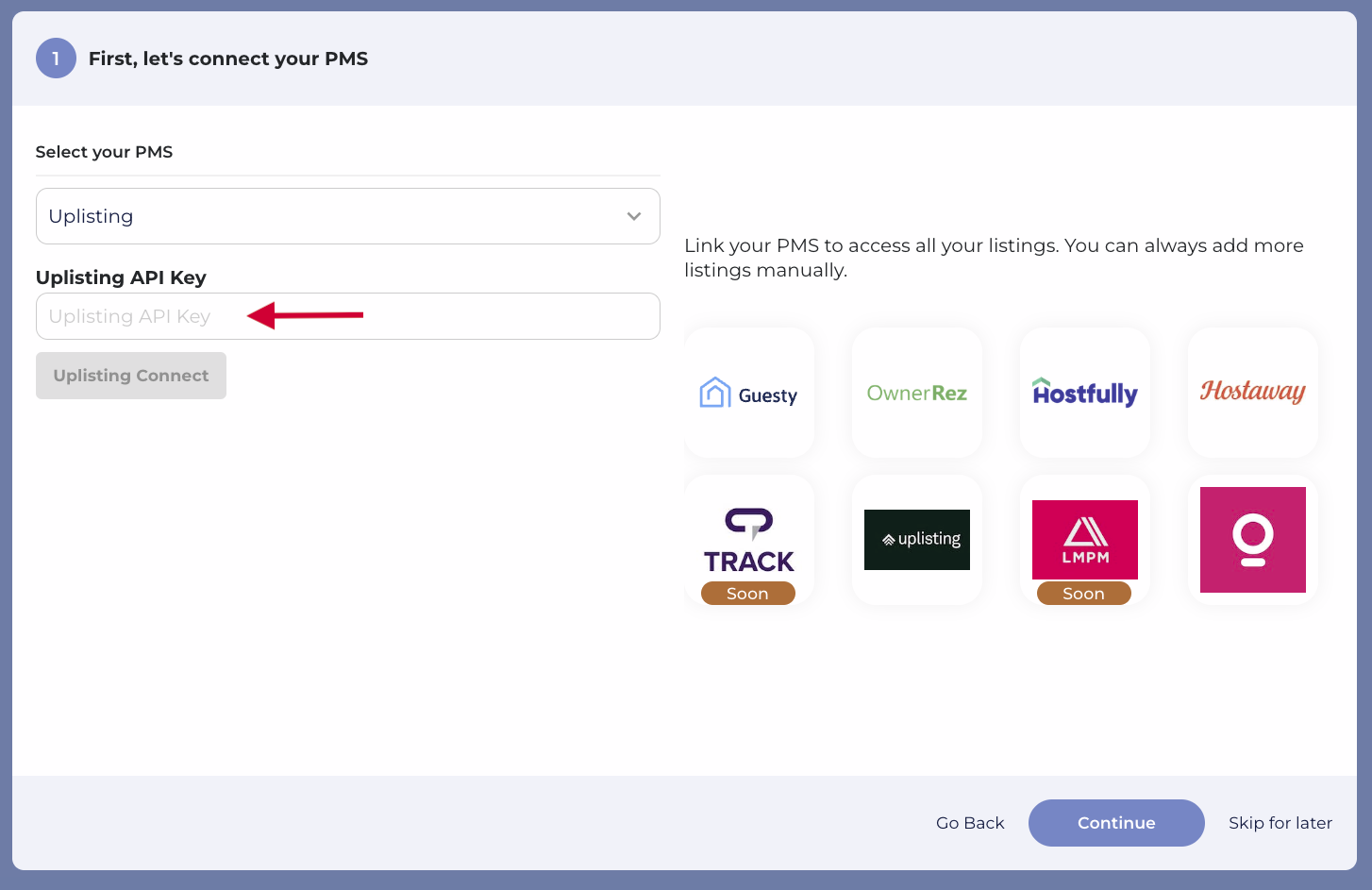
Step 2: Confirm your assets from within Clearing
Once the integration has been connected, your properties will pull into Clearing automatically and you can always add more as your business grows.
Step 3: Configure your assets from within Clearing
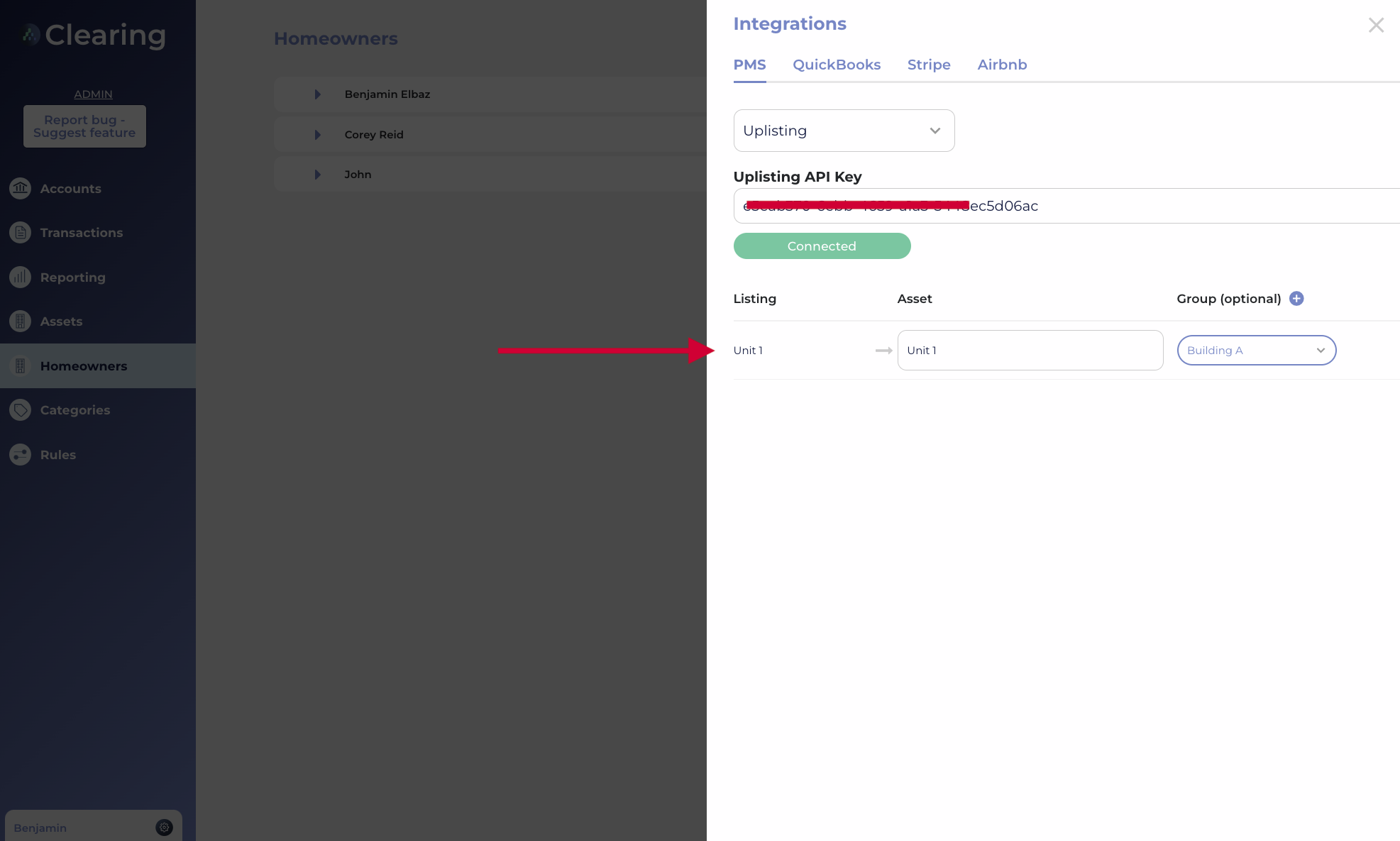
Complete this step by first naming your assets (or leave them the same as how they are named in Uplisting which will appear automatically).
If you want to group properties, for any categorization needs, you can complete that now (this can also be done later).
In general, people tend to group their assets by buildings or cities, but the flexibility of Clearing’s platform allows you to group properties however you desire. If a new group is needed, you can create new groups from this step by clicking the plus sign beside the group column title. There is also no requirement to group your properties - it’s completely up to you!
Step 4: Auto-Pilot Commence! 🤘
Once you have loaded your properties, you have completed the integration setup! Congratulations - let the automation begin!
Congratulations on taking the first step towards automating your bookkeeping and simplifying your trust accounting with Clearing! Get ready to leave manual bookkeeping behind and let Clearing handle the heavy lifting for you.
If you encounter any challenges along the way, our dedicated Clearing support team is here to provide guidance and support. We're committed to simplifying the financial management of your property management business and giving property managers more time for what matters to them.
Next, dive into the platform and start exploring your properties, rules, and account structure. You're about to unlock a world of streamlined financial operations.
Stay tuned for more knowledge articles and exciting product announcements that will further enhance your financial management operations with Uplisting!
Get ready to revolutionize your financial management with Uplisting and Clearing!
Remember, Clearing is a Financial Technology Company, not a bank.

.png)
.png)
.png)
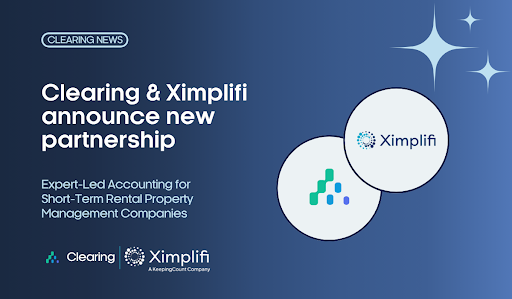
.png)
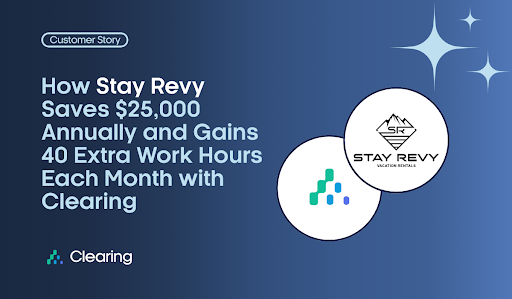
.png)
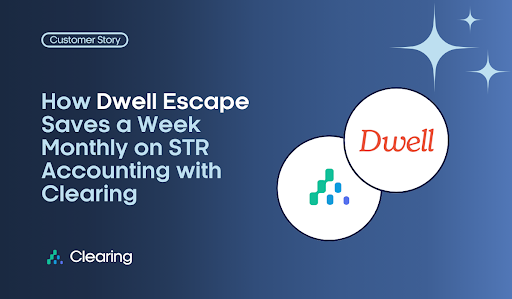
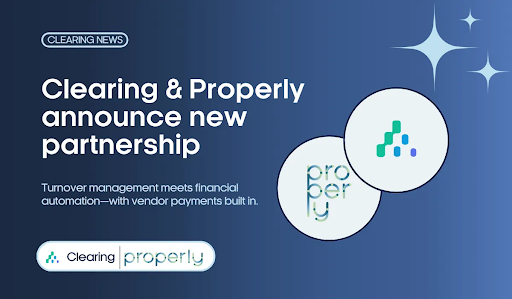
.png)
.png)
.png)
%20(1).png)
%20(1).png)
%20(1).png)
.png)
%20(2).png)
%20(1).png)
%20(1).png)
.png)

.png)
.png)
.png)
%20(1).png)
.png)
.png)
.png)
.png)
.png)
.png)
.png)
%20(1).png)
.png)
.png)
.png)
%20(1).png)
%20(1).png)
%20(1).png)








.jpg)
%20(1).png)
%20(1).png)
%20(2).png)
%20(1).png)

%20(1).png)
%20(1).png)
%20(1).png)



%20(1).png)
%20(1).png)
%20(1).png)
%20(1).png)
%20(1).png)


%20(1).png)
%20(1).png)
%20(1).png)
%20(2).png)
%20(2).png)



%20(2).png)


%20(2).png)
%20(1).png)
.png)


%20(2).png)
%20(2).png)

.jpg)
.png)
.png)
.png)



.png)

.png)
%20(1).png)
.png)

.png)
